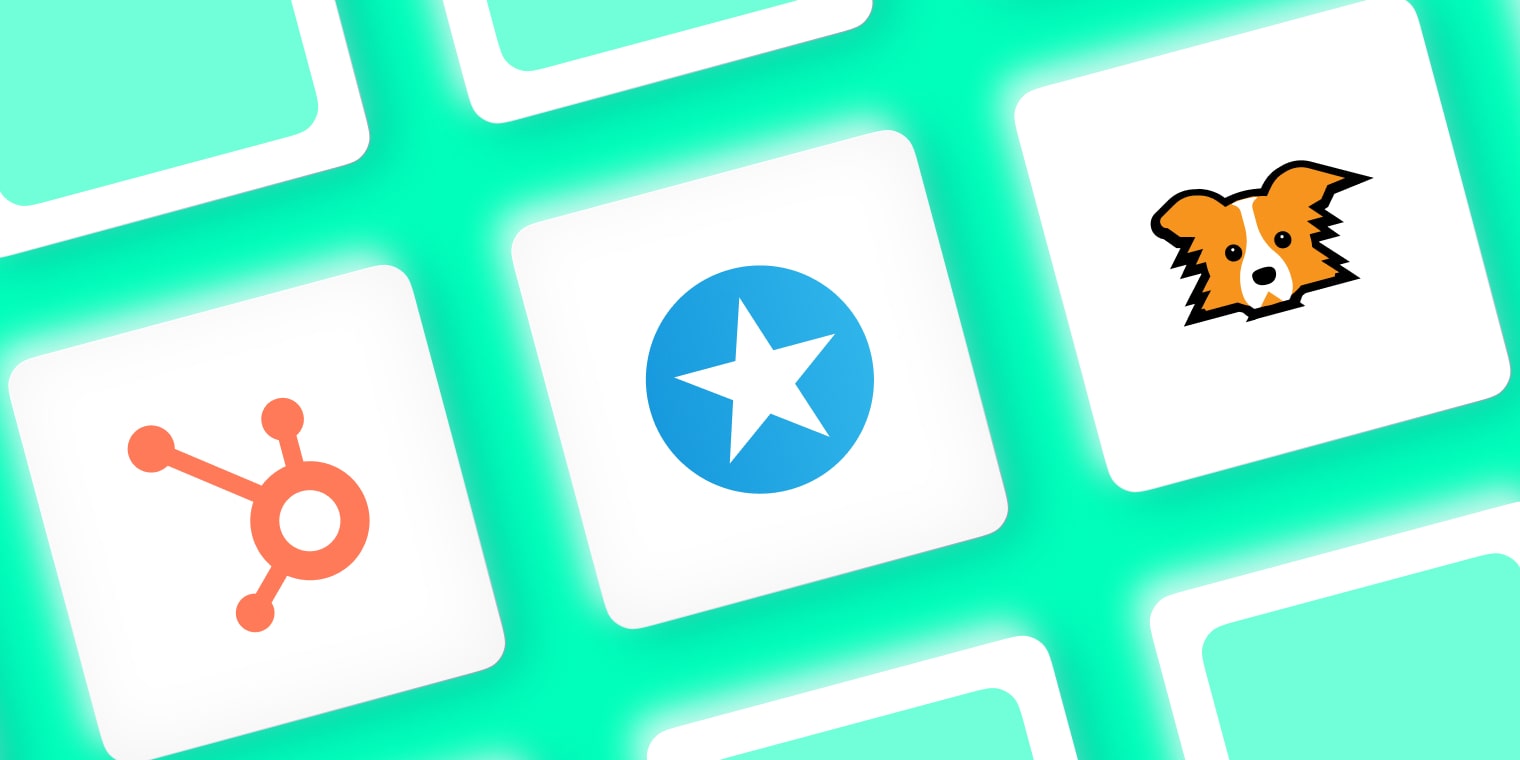In today’s digitally connected world, your email is one of the primary ways you connect with colleagues, clients, partners, and other connections as an individual or as a business.
These constant interactions create ample opportunities for making impressions – whether good or bad. After all, first impressions matter. That’s why it’s important to make sure that whenever someone interacts with you through email, they leave with a positive impression of you and your business.
To help you achieve this goal, I compiled a list of the top 7 best free email signature generator that you can use to give a professional finish to all your company emails.
It’s not simple to create a polished email signature. Here, we provide you with instructions on how to generate one using each of the tools we tested.
Best free email signature generator tools compared
| Email signature generator | Pricing | Email Templates |
|---|---|---|
| Mention | 100% free | 6 |
| HubSpot | 100% free | 6 |
| Reply.io | 100% free | 5 |
| EmailBadge | Free and paid plans | 12 |
| Woodpecker | 100% free | 6 |
| cocosign | 100% free | 6 |
| Signature Hound | 100% free | 9 |
Top 7 best email signature generator tools:
Free Email Signature Template Generator by Mention
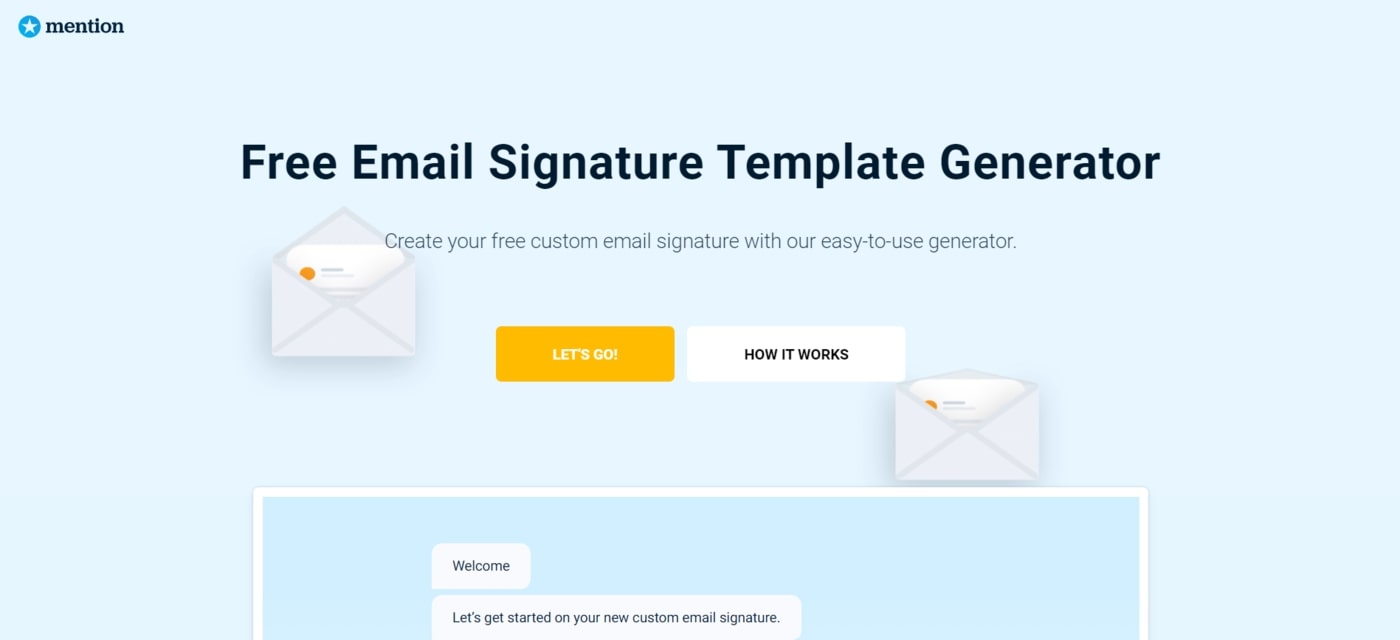
Mention’s email signature generator is an easy-to-use and very intuitive tool designed to serve as an interactive chatbot. All you need to do is follow the steps to get your signature. In other words, answer the questions and get your signature.
Mention is a social media monitoring company that has been in operation since 2014. The tool monitors several online sources, including blogs, forums, news sites, videos, images, social networks, and review sites.
Mention’s media monitoring and social media capabilities help brands and agencies increase brand awareness.
Mention platform tracks a brand, competitor, or industry topic, compares and analyzes online conversations, and creates content based on important social and web insights.
How it works
You must first select an electronic signature template. Six templates are available in total.
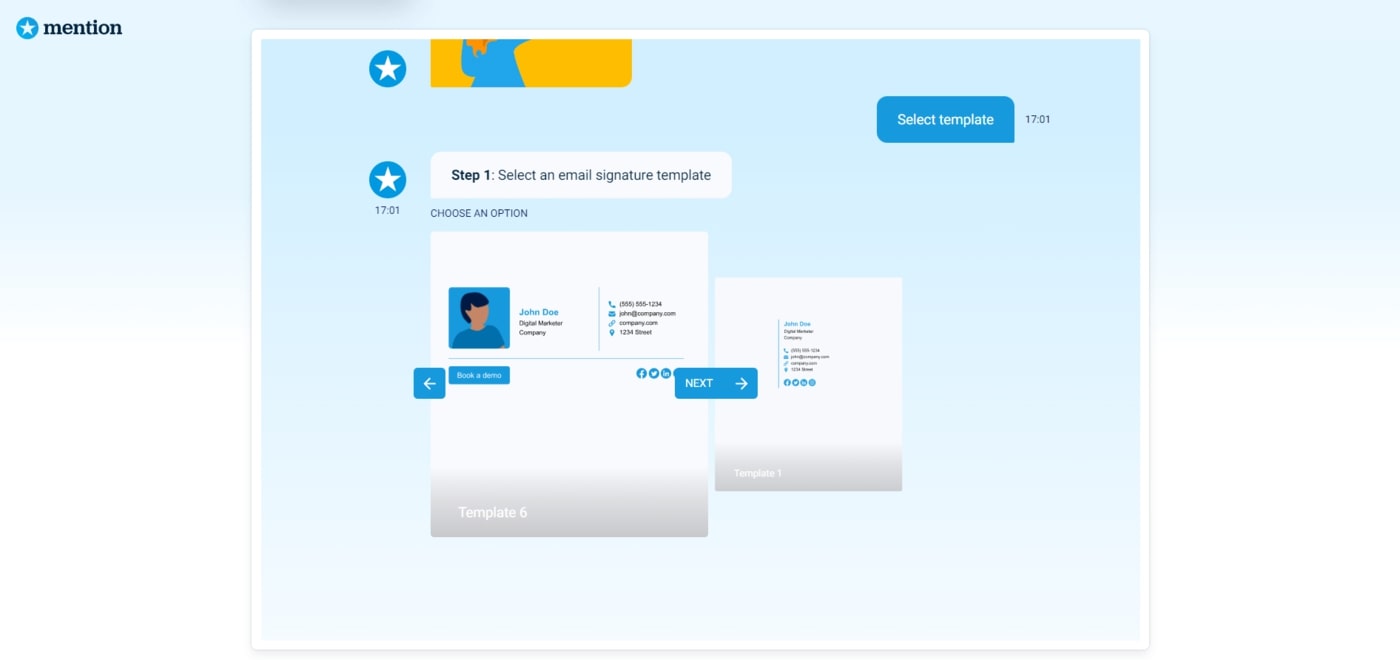
Fill in your contact info. This data will be incorporated into the email signature. You may enter your first and last name, your job designation, your email address, your telephone number, your company, your company website, and your company address.
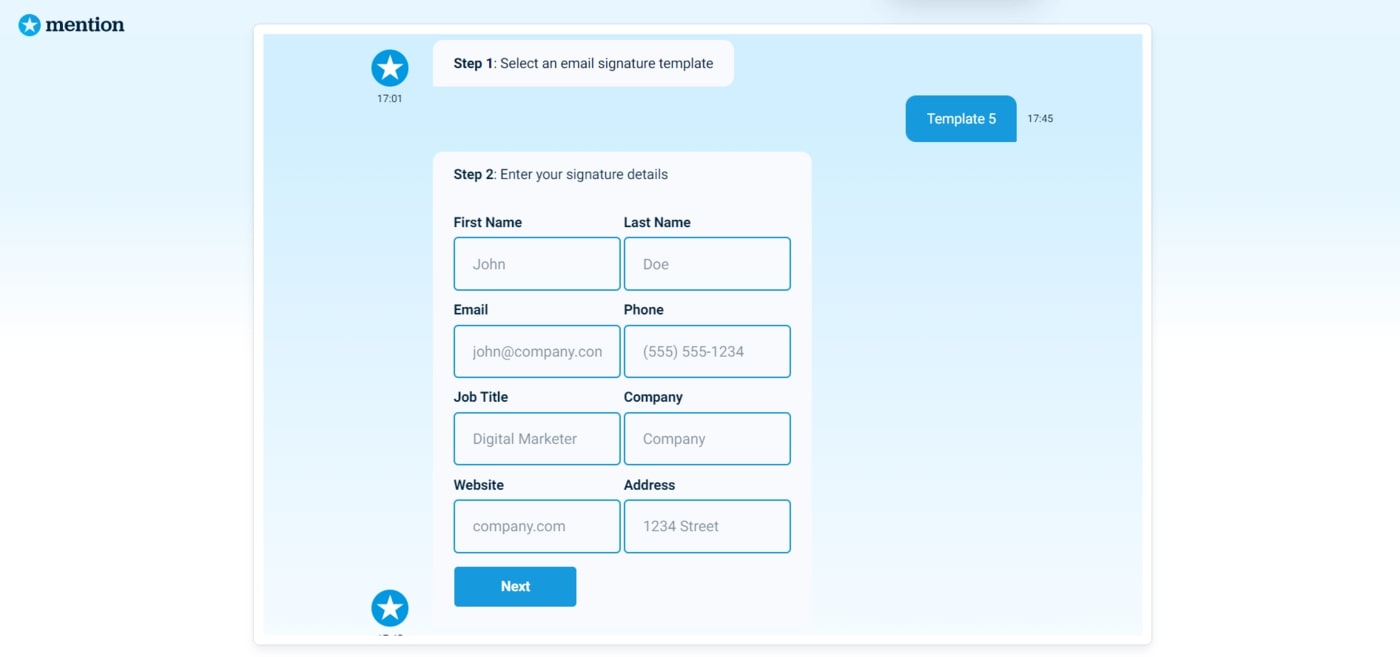
You can include icons for Facebook, Twitter, LinkedIn, and Instagram on the third step. If you do not want an icon, leave the URL field blank.
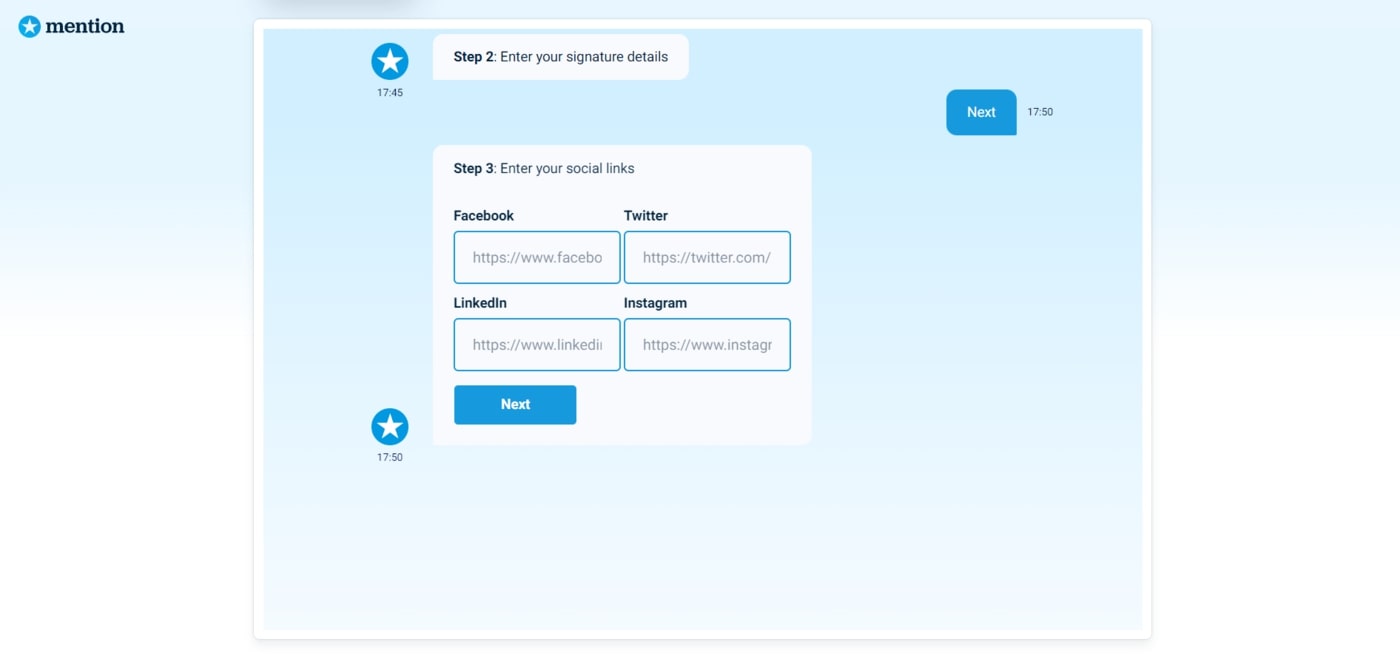
You can customize your signature by altering the theme color, the color of the social icons, and the font at step four.
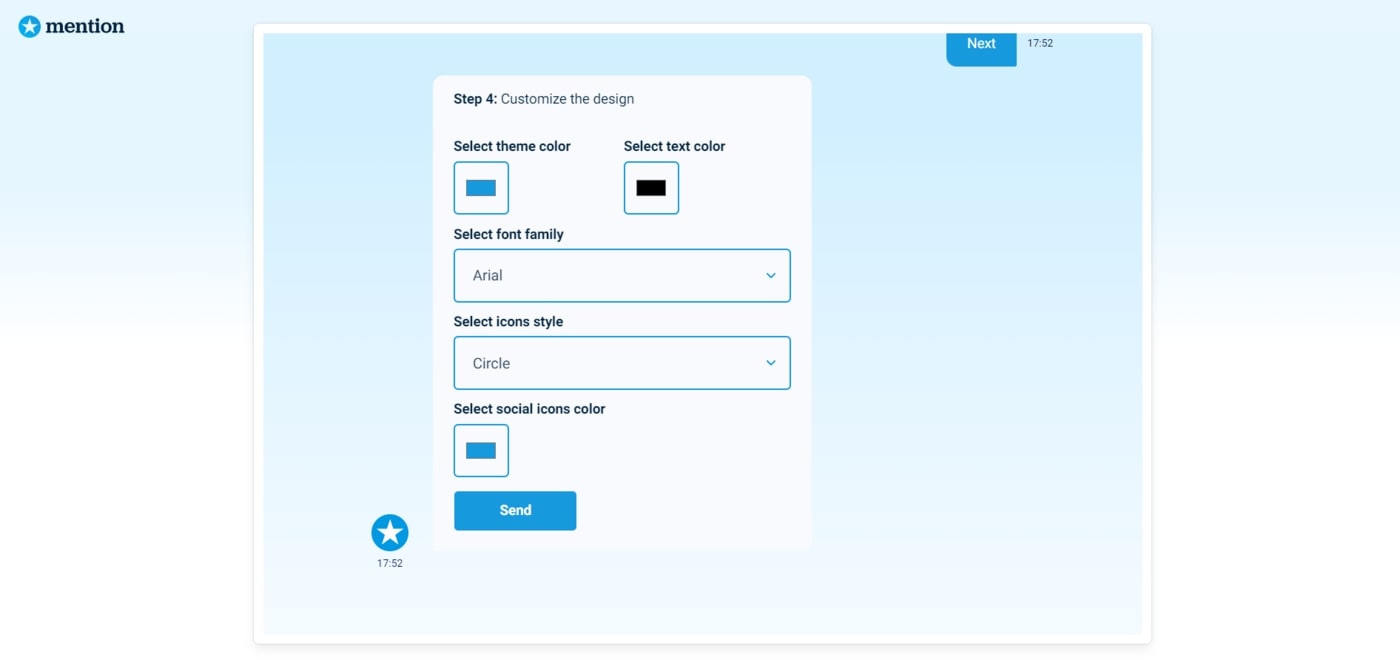
You can provide your photograph or company logo as part of an email signature template. The image can be in either a square or circular format.
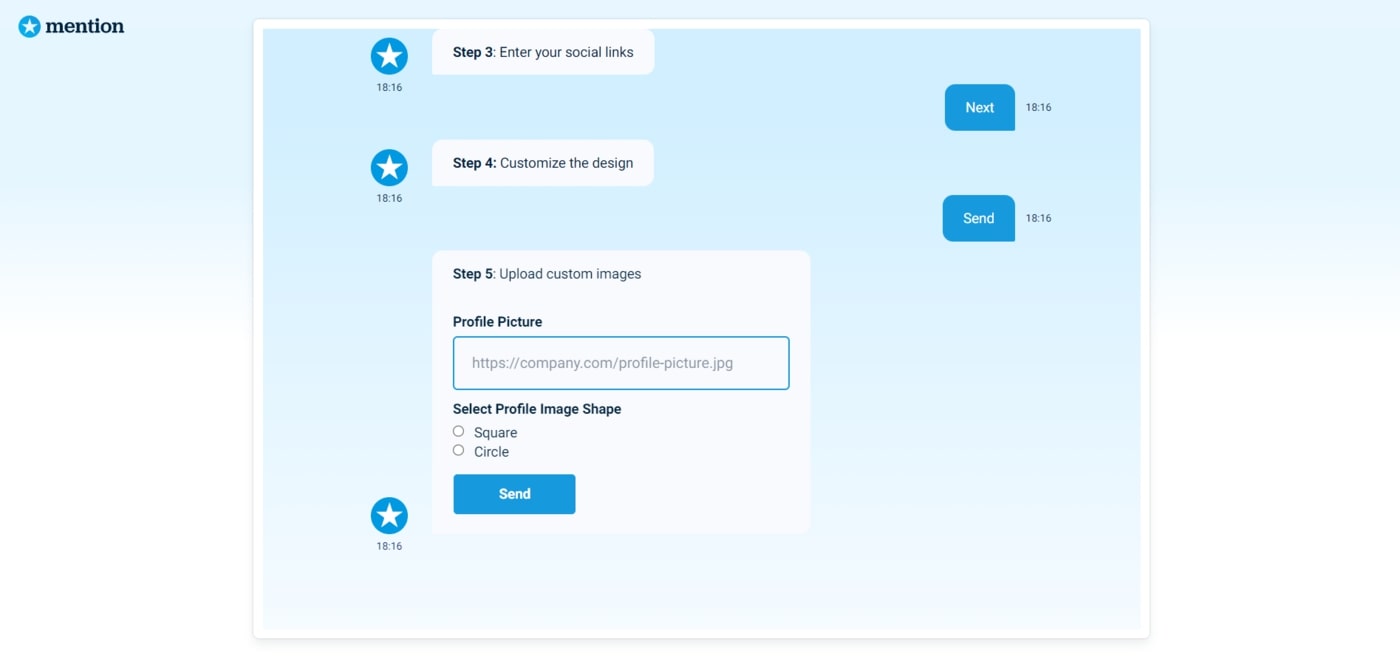
You can add a call to action (CTA) to your email signature in step six. For example, you may offer a demo booking, webinar registration, free trial, or e-book download.
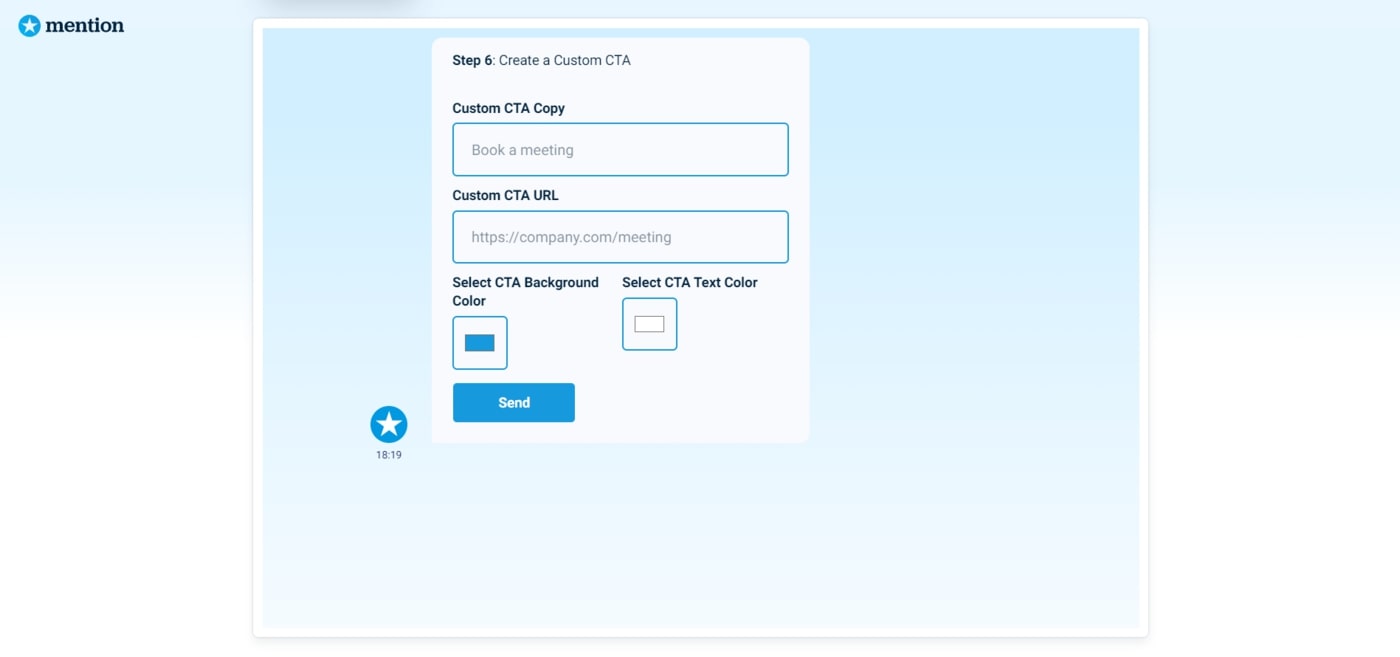
You’ll get your electronic signature directly to your inbox after that.
Here is how the signature looks when it arrives in a Gmail account.
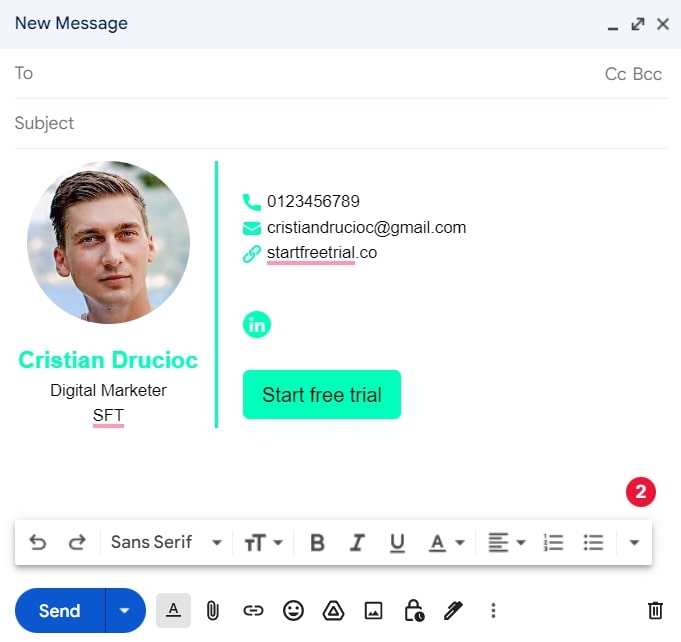
It’s also nice to know that this tool is totally free and doesn’t include any branding on your email signature.
Free Email Signature Template Generator by HubSpot
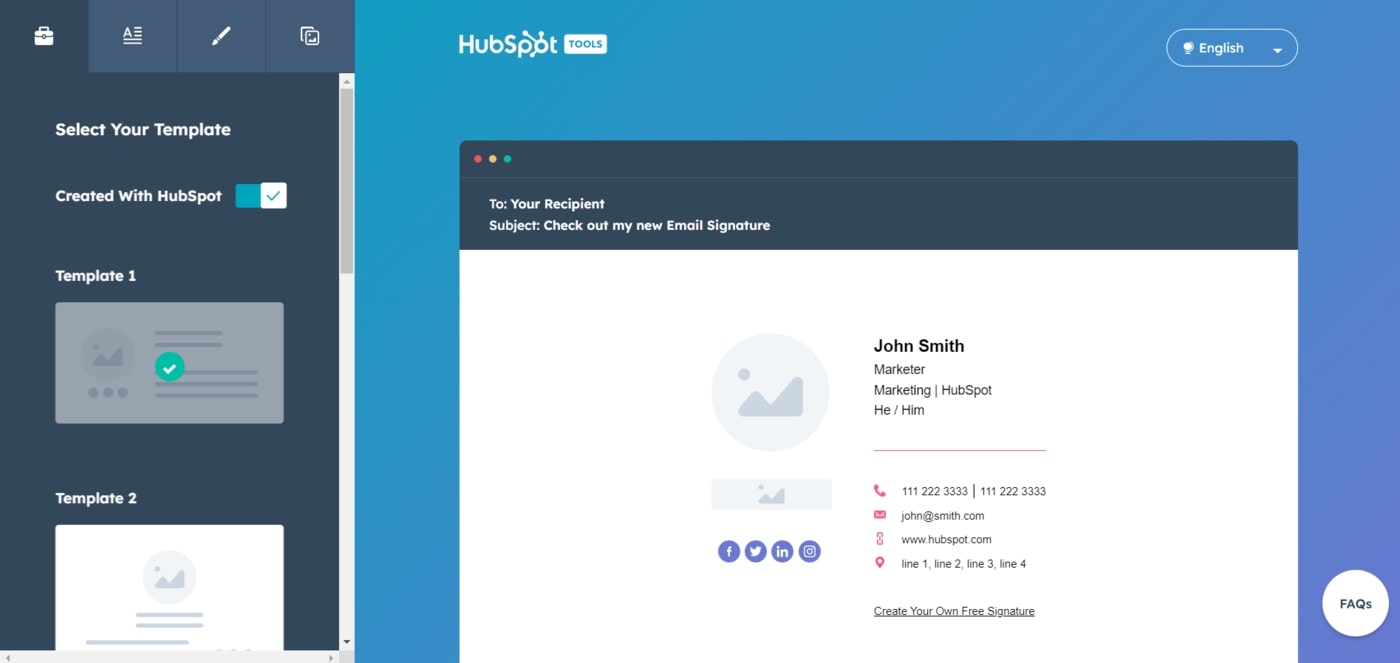
The Hubspot email generator is one of the most user-friendly tools available, and is part of a comprehensive suite of tools offered by Hubspot. Hubspot has been a leading website management company since 2006, offering a suite of tools that are essential for managing a website effectively.
The email generator provides basic features with extra customization, such as font choices, colors, and six different templates.
It can be synced with your company contacts in the HubSpot dashboard, making it a highly recommended choice if your company already uses HubSpot.
If your company does not use HubSpot, you will be asked to provide an email address and your company’s website.
How it works
You just need to fill in all the boxes on the four tabs at the top left to finish your email signature.
Let’s get started on creating an email signature.
The first tab allows you to select a signature template. There are six different signature templates to choose from. I tested the first signature template myself.
You can enter the email signature and social media information in the second tab. The usual info— first and last names, job position, department, company name, office phone, cell phone, company website, and company address—can be entered.
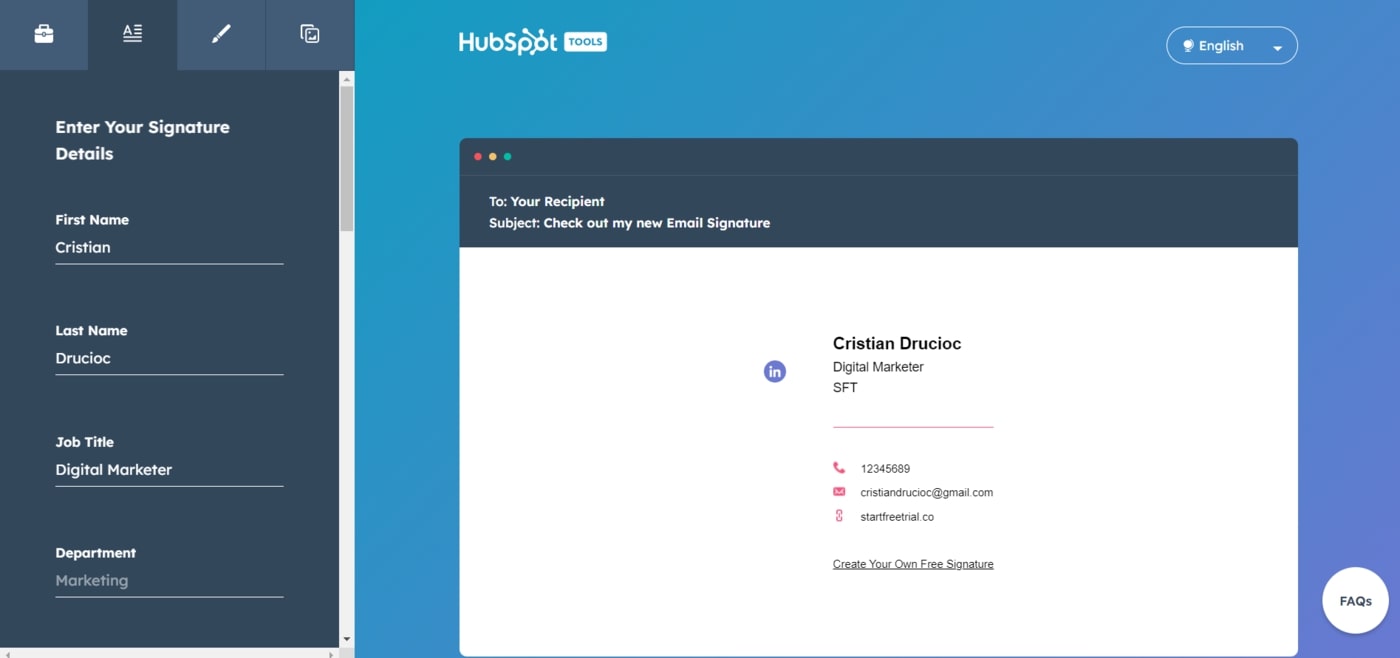
You can customize your signature by setting a theme color, text color, link color, font, and font size in the customization tab. Here is my signature:
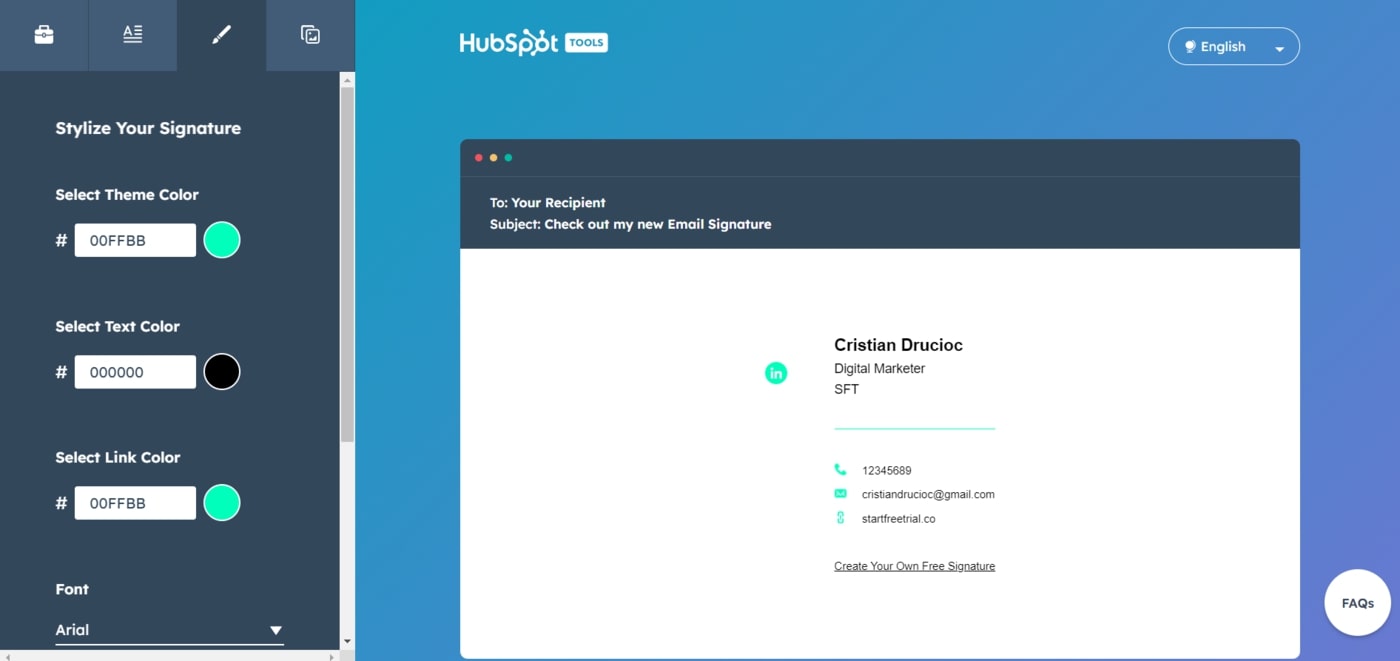
The last tab allows us to upload our profile pictures and company logos, as well as create an email signature CTA.
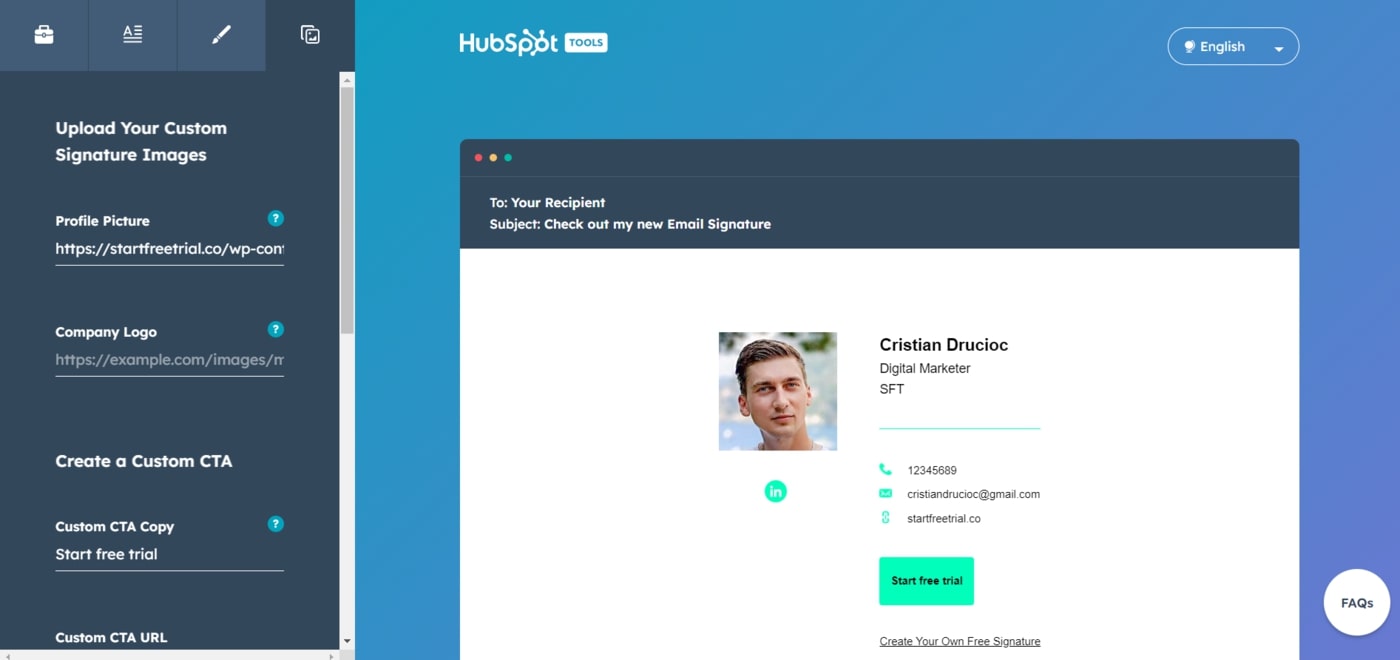
Finally, click on Create signature then Copy signature.
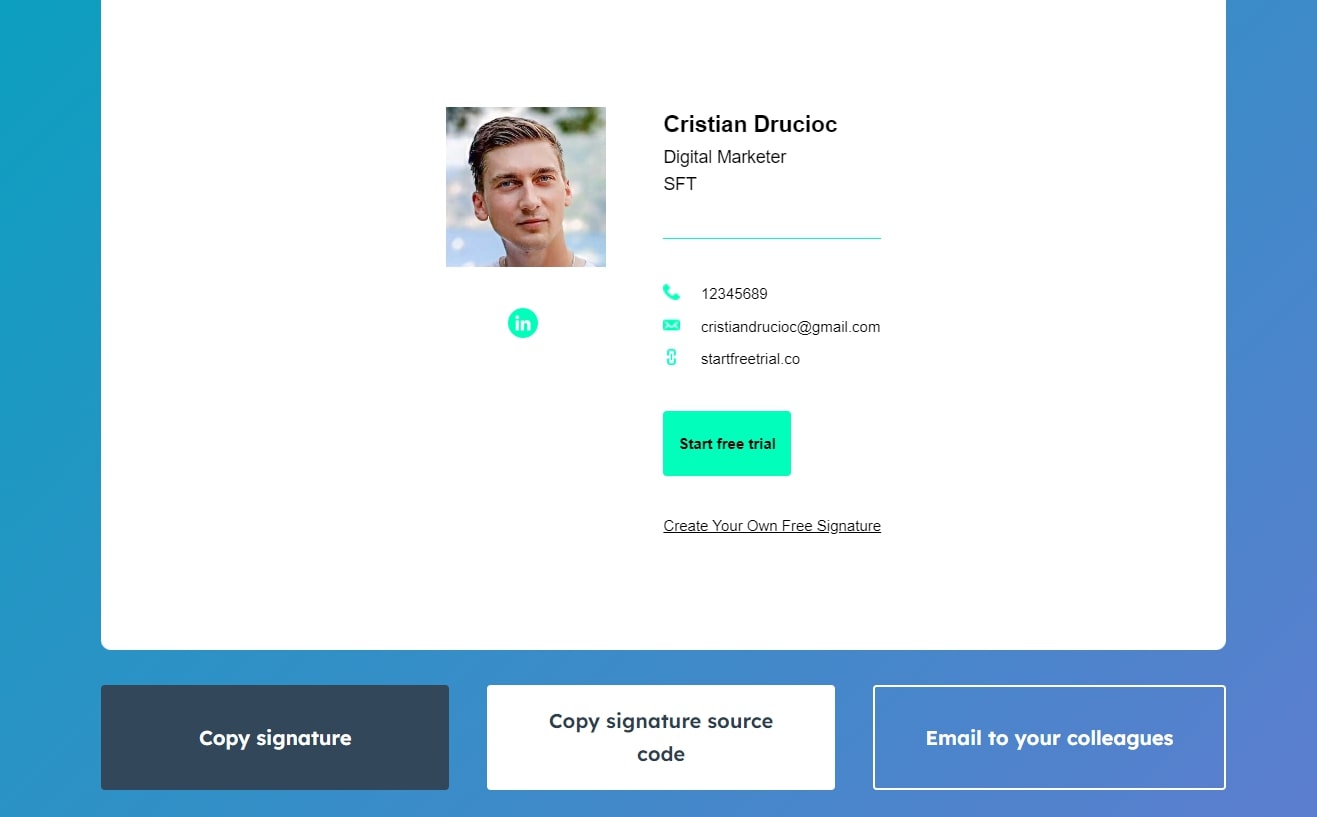
Here is how the email signature appears.
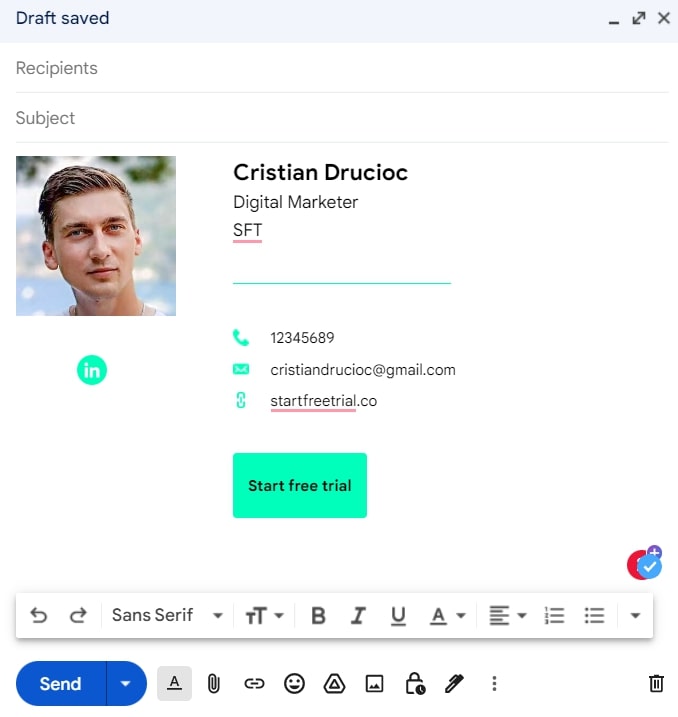
HubSpot may send you some emails, but the tool is 100% free.
Free Email Signature Generator by Reply.io
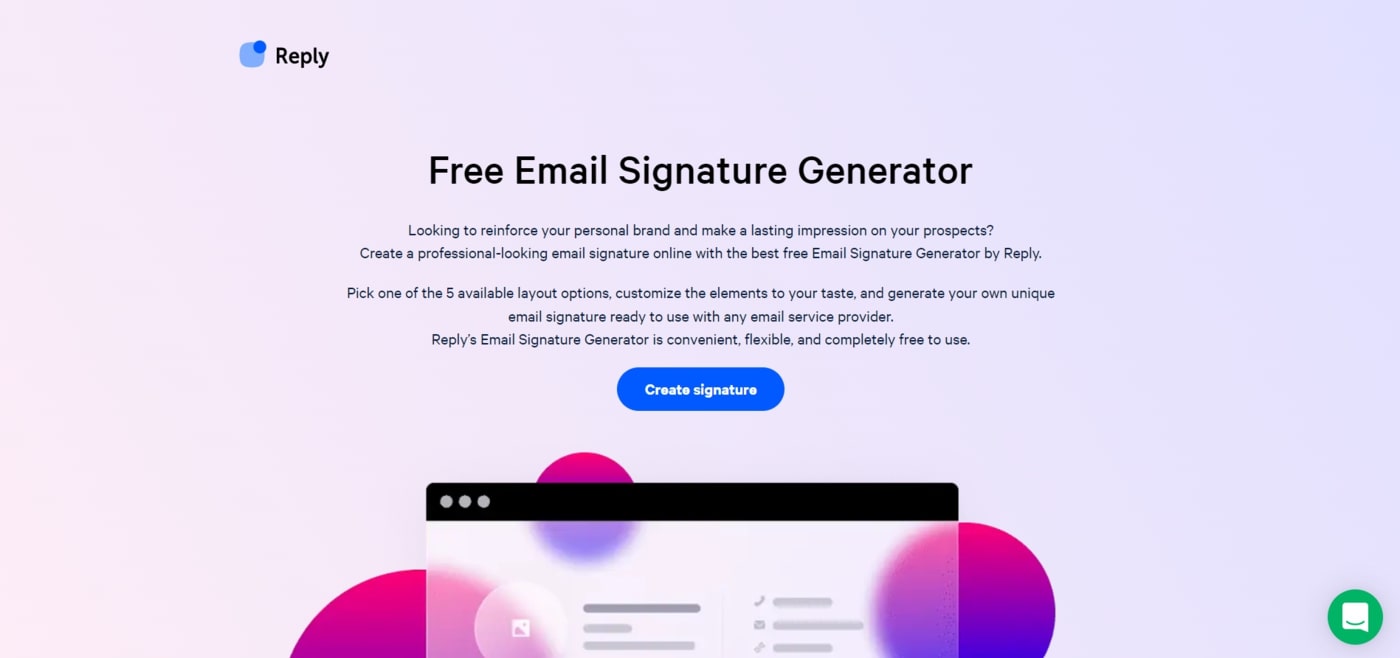
Reply.io’s email signature generator is the third tool on this list. It’s simple to use and there is no way to go wrong with it.
Reply is an all-in-one sales engagement platform that helps you create new opportunities at scale while keeping every touchpoint personal. The company has been on the market since 2014.
If you’re looking for a sales engagement platform that can help you automate your cold outreach and grow your business, Reply is a great option. With Reply, you get access to an email finder, deliverability suite, AI assistant, CRM integrations, and analytics.
How it works
Despite the fact that it may lack some of the features found in the previous two tools, it’s still a fantastic tool.
Let’s give the tool a try.
Choose a template to use as your email signature. Click Next template to get started. There are five choices to pick from.
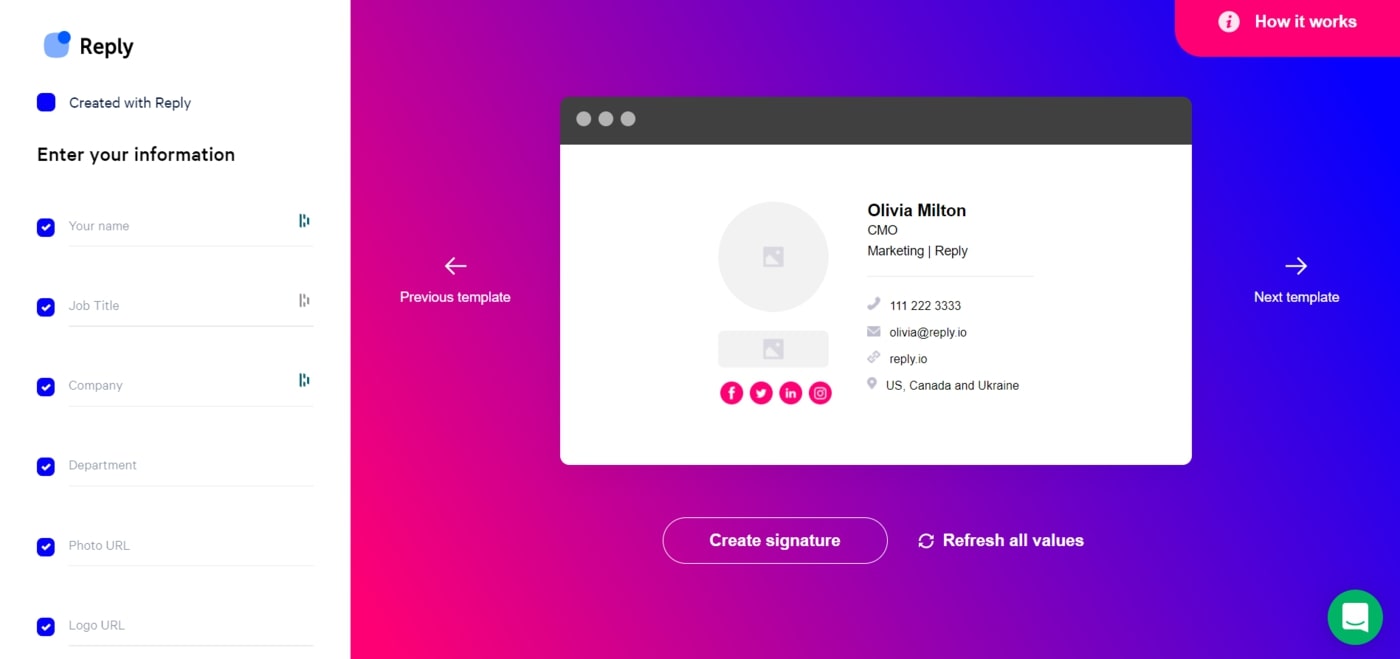
Select the email signature template first, then enter the required contact information. On the left side of the screen, you can enter your signature details.
Here’s how it looks after entering the first and last names, job titles, company names, and profile pictures.
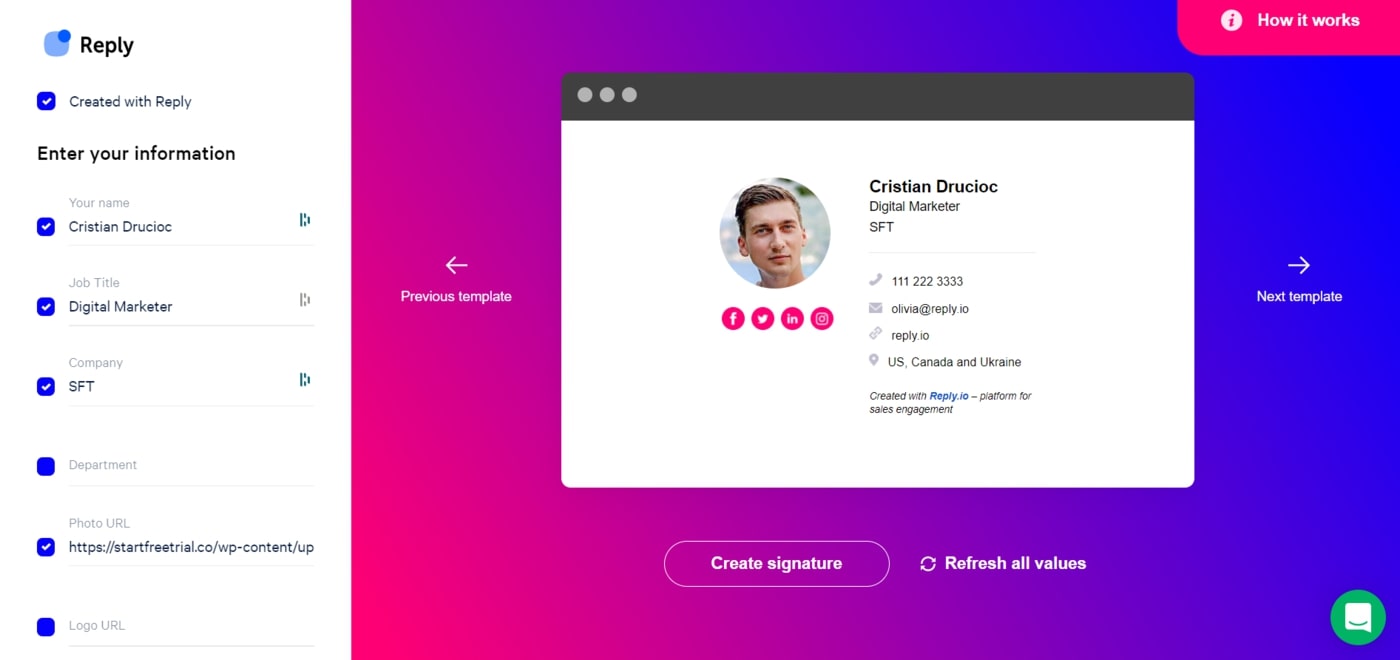
You can add contact information, such as an email address, phone number, company website, and company address, in the second section.
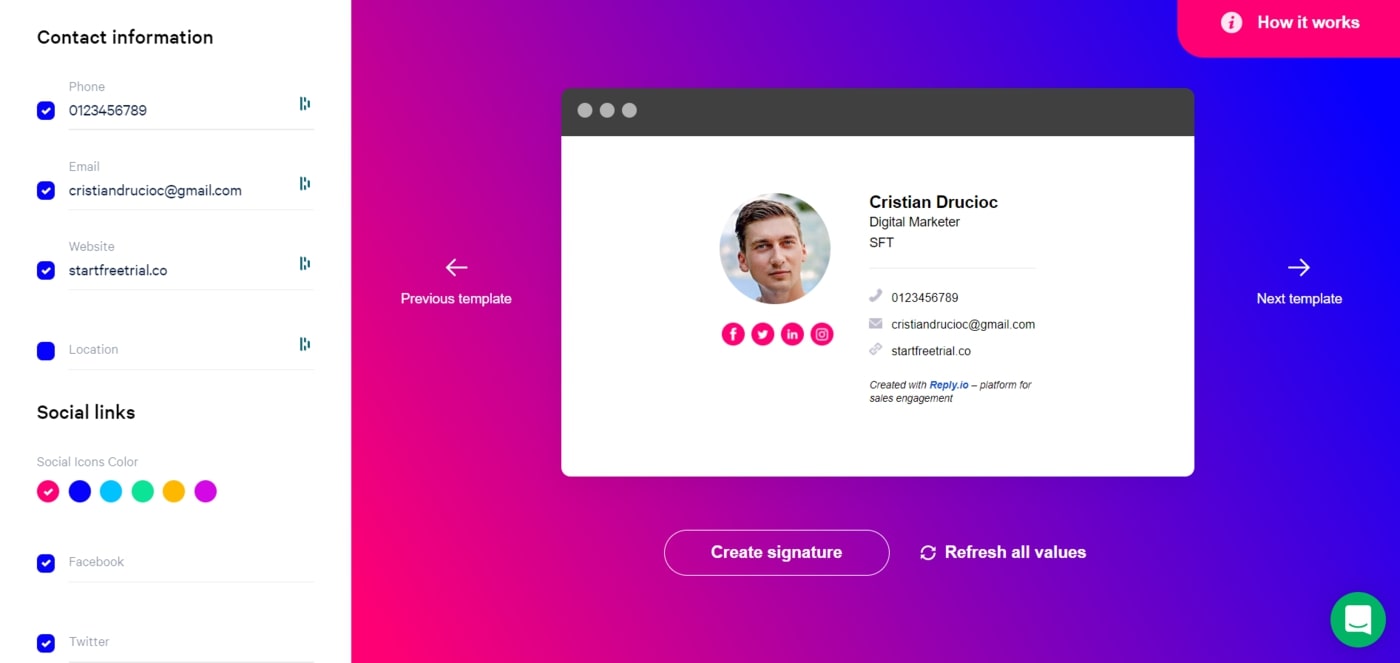
It’s possible to enter URLs for social media profiles and select colours for the icons in the last section. However, there are only a few colour choices. If you wish to employ a particular RGB or Hex colour, please utilise another tool.
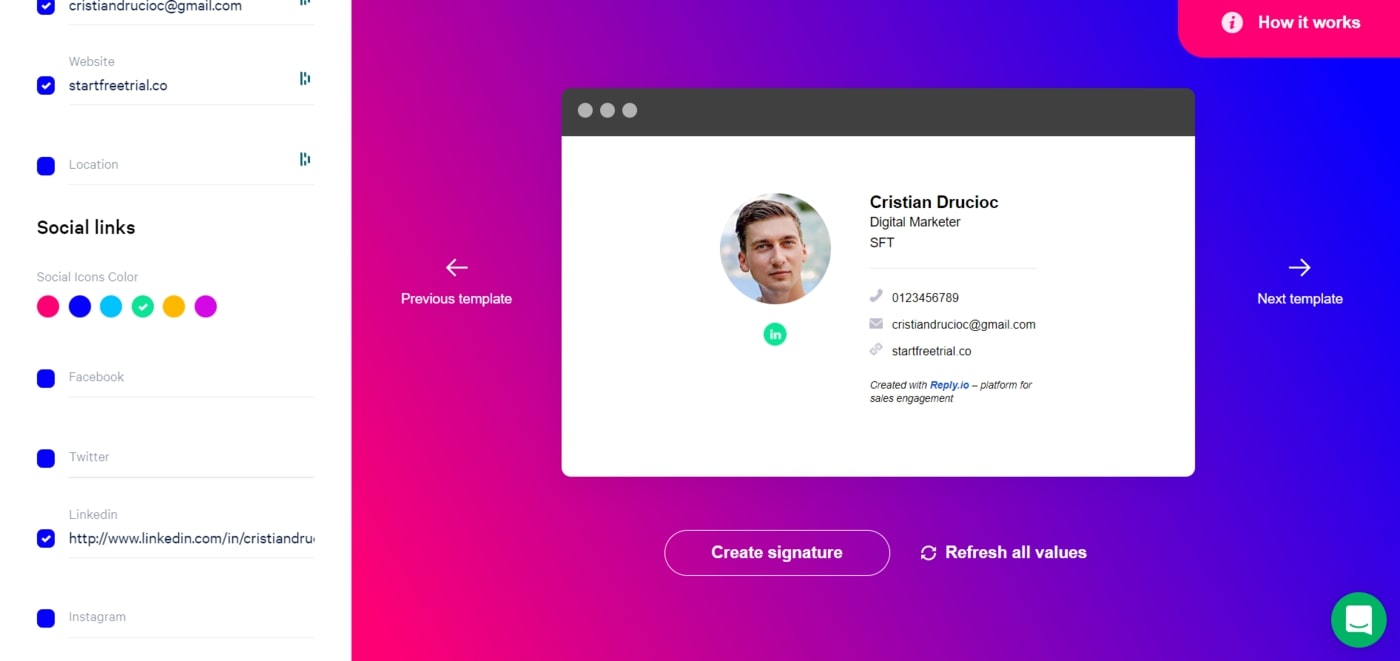
Unfortunately, you cannot add a call to action (CTA) to your email signature, but this tool still performs nicely.
Finally, click on Create signature.
Here is how the email signature appears in Gmail.
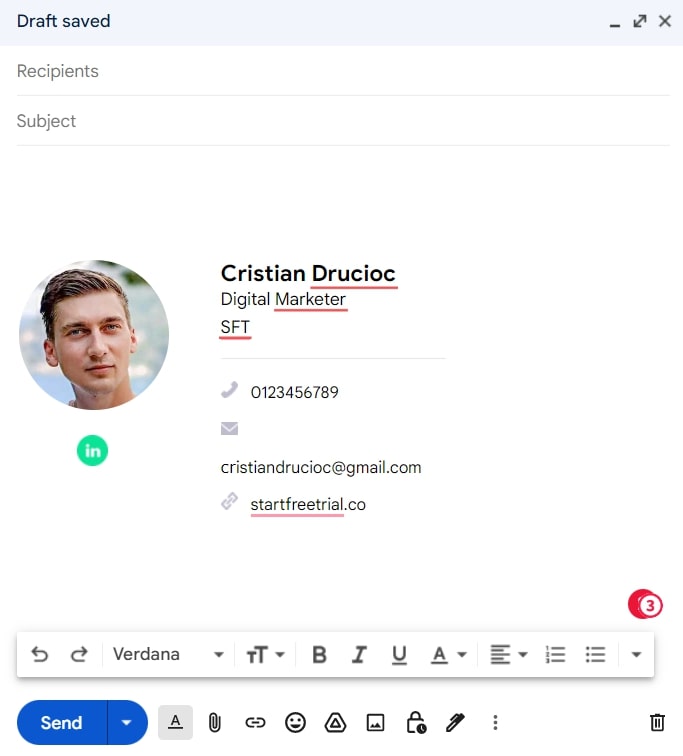
It’s not bad for a free tool.
EmailBadge by AppSumo

AppSumo created EmailBadge, a tool that generates email signatures. EmailBadge is a powerful email signature solution that can help you, your clients, or your company to get more clicks to your best content.
The tool makes it easy to install your signature in Gmail, Microsoft Outlook, Apple Mail, Yahoo Mail, or any other email client.
EmailBadge has been tested in 104 different email clients on mobile, desktop, and web, so you can be sure you will look sharp in almost every situation.
How it works
You must first create an account before generating email signatures. This process doesn’t take much time. Once you’ve established an account, you may either use one of our templates or start from scratch.
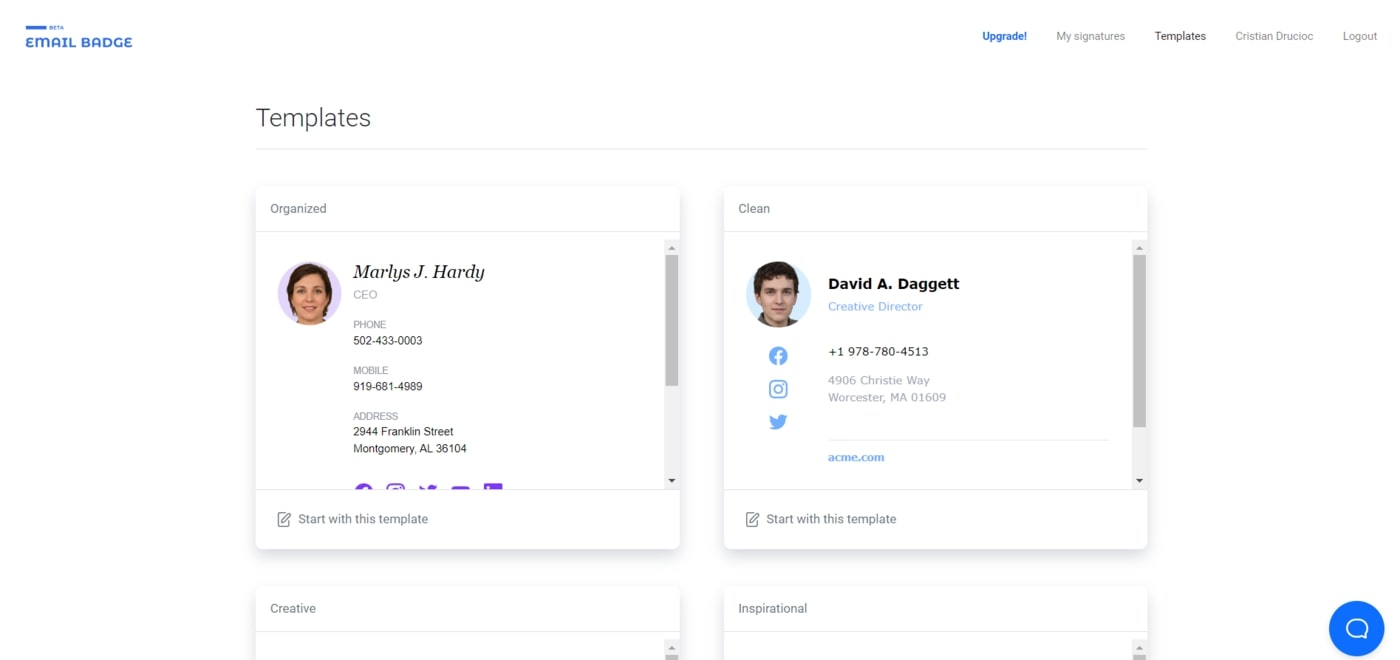
Using a template is an easy way to get started.
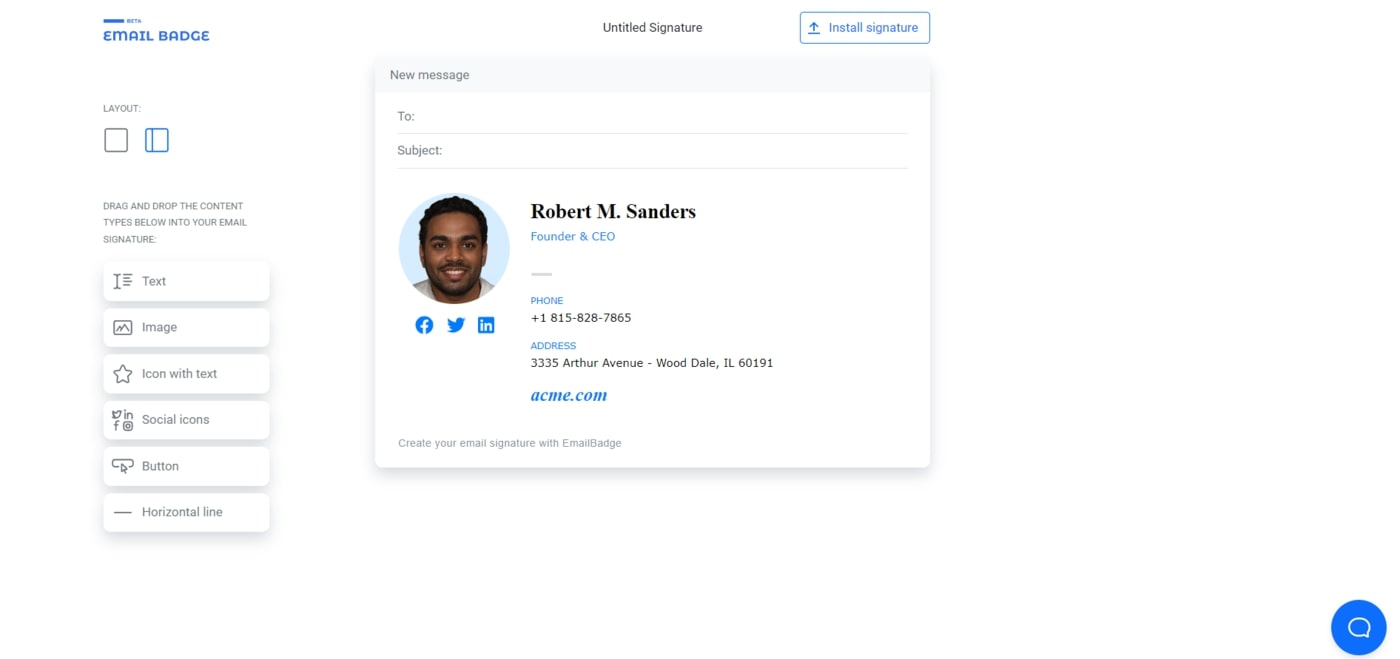
You can configure the signature section using EmailBadge in the same way as you would with a landing page builder, by dragging and dropping elements where you want them.
Let’s change the profile picture first.
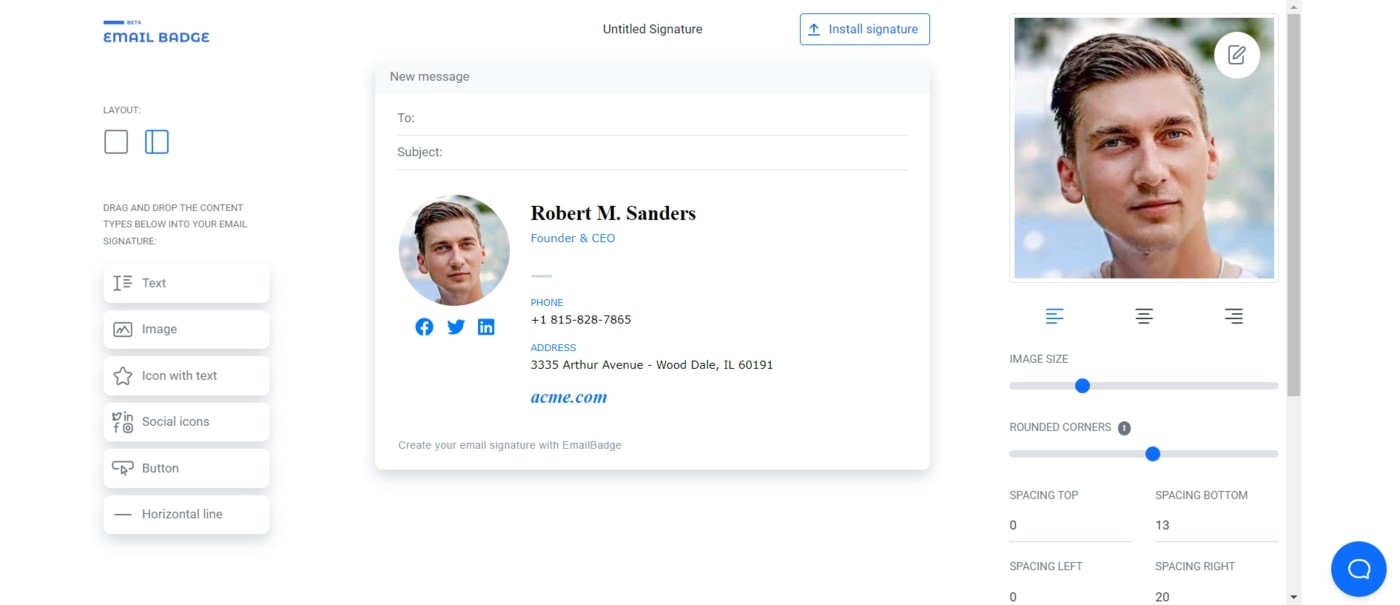
Next, let’s adjust the text color of each individual element. A huge benefit of this tool, besides changing the first and last names and the job titles, is the ability to alter the text colour.
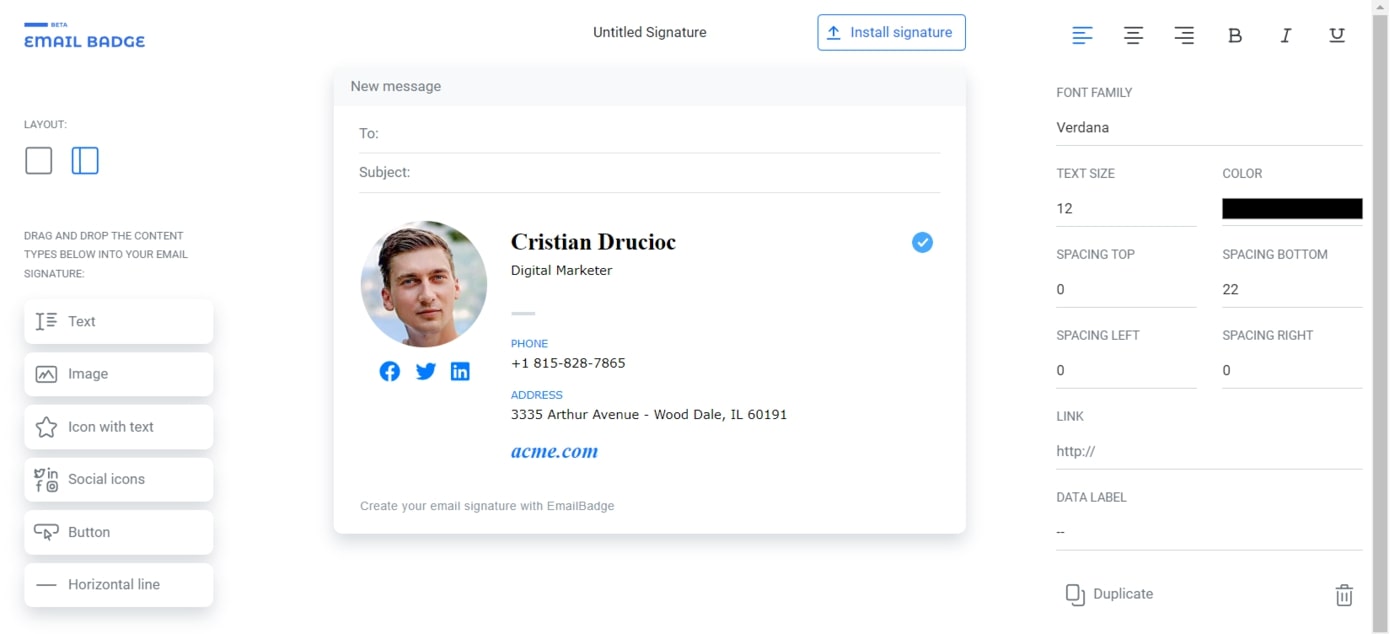
The contact information looks great except for a few things. I think we should use an icon rather than text to represent the phone number. Also, the email address is missing. Let’s fill it in by placing any content element directly into the signature. We can display the phone number, email address, and website with the Icon with text element.
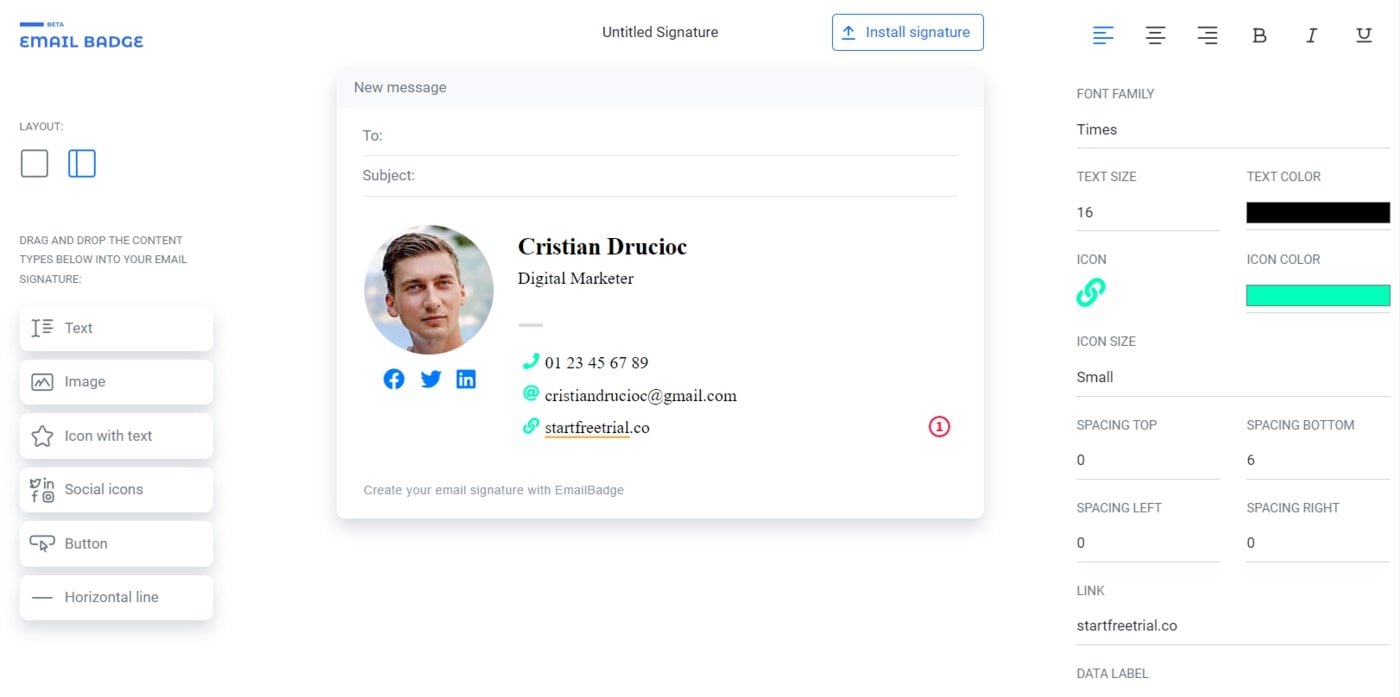
Finally, let’s modify the social media profile links.
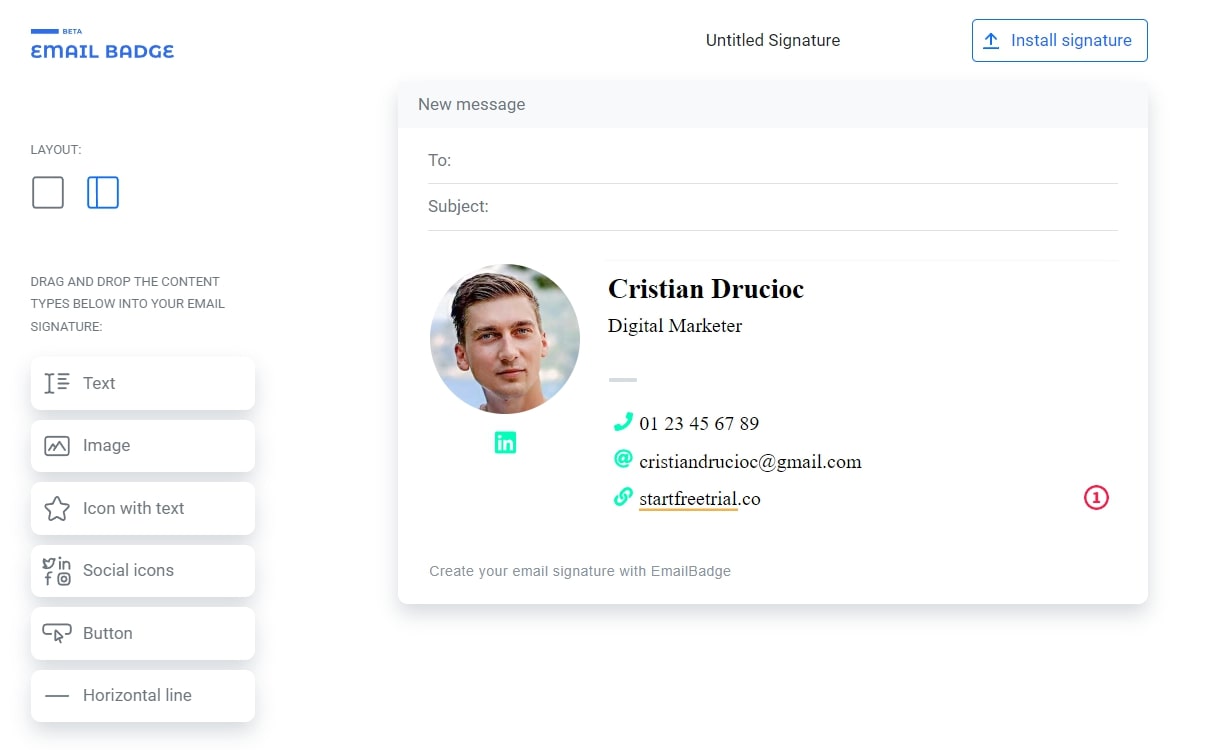
To set up your email signature, click on Install signature. Next, select your email client. Finally, click on Copy signature in the right bottom corner.
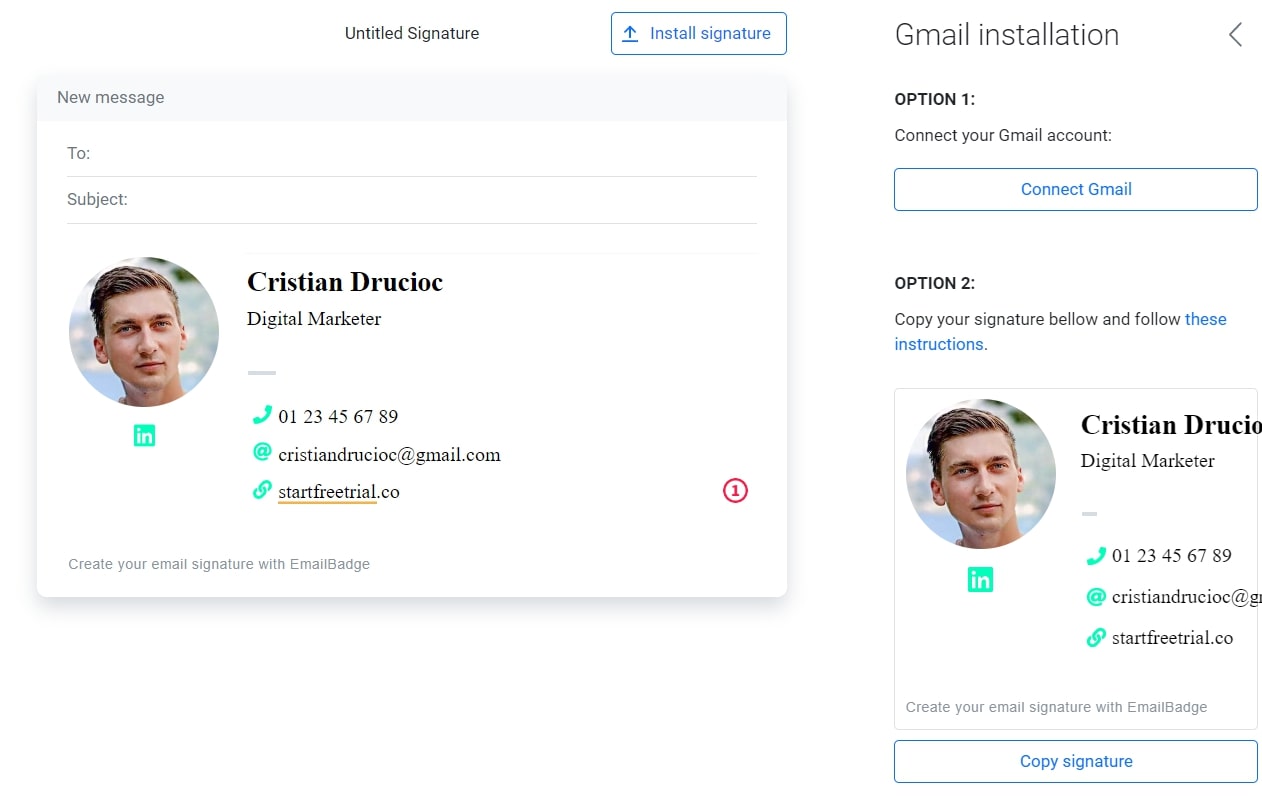
My email signature looks like this in Gmail.
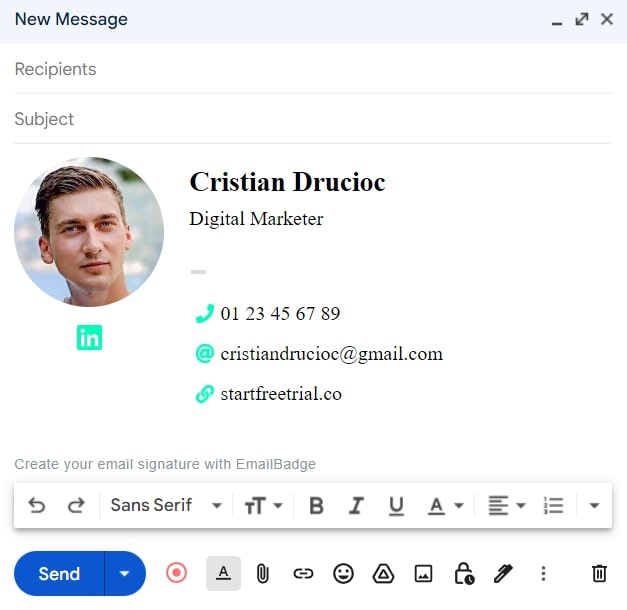
You can only create one email signature with EmailBadge’s free plan. To create additional signatures, you must purchase a paid plan.
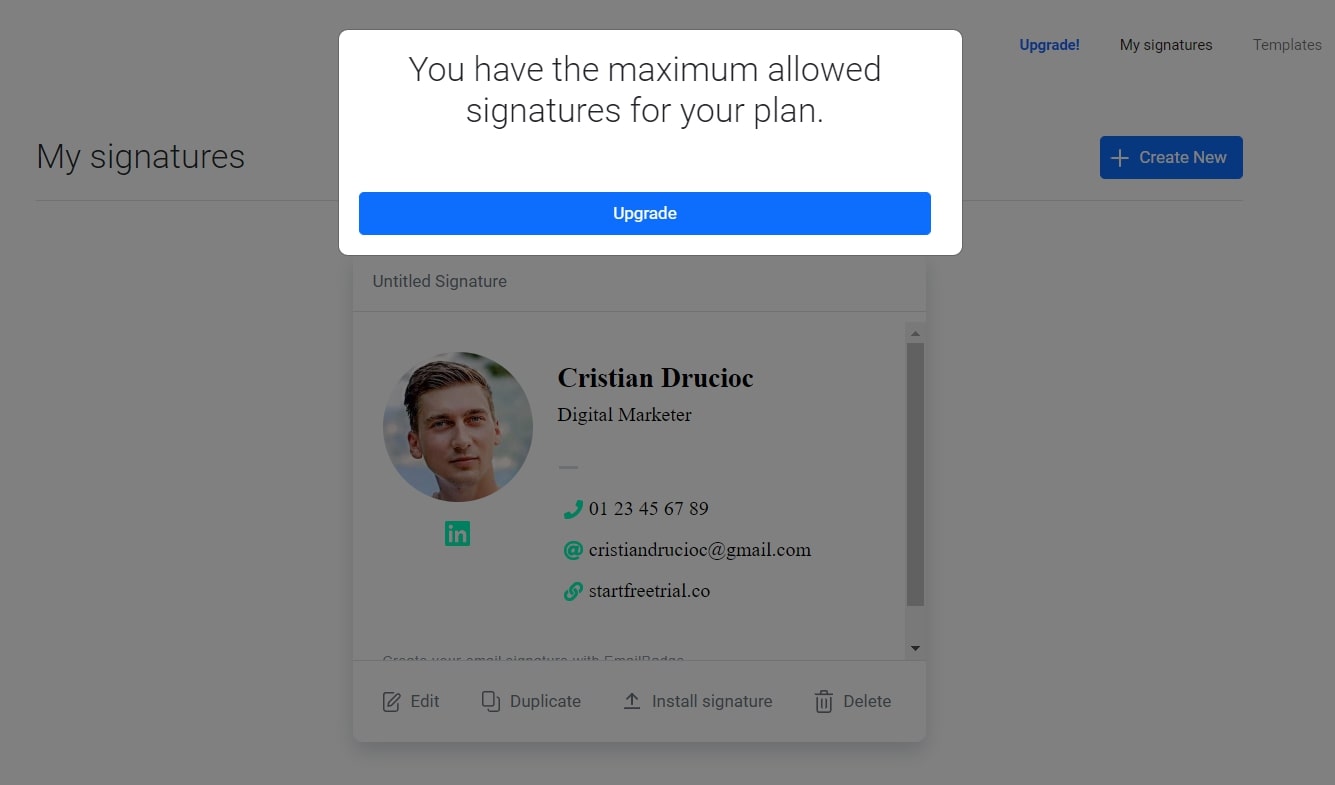
Free email signature generator by Woodpecker
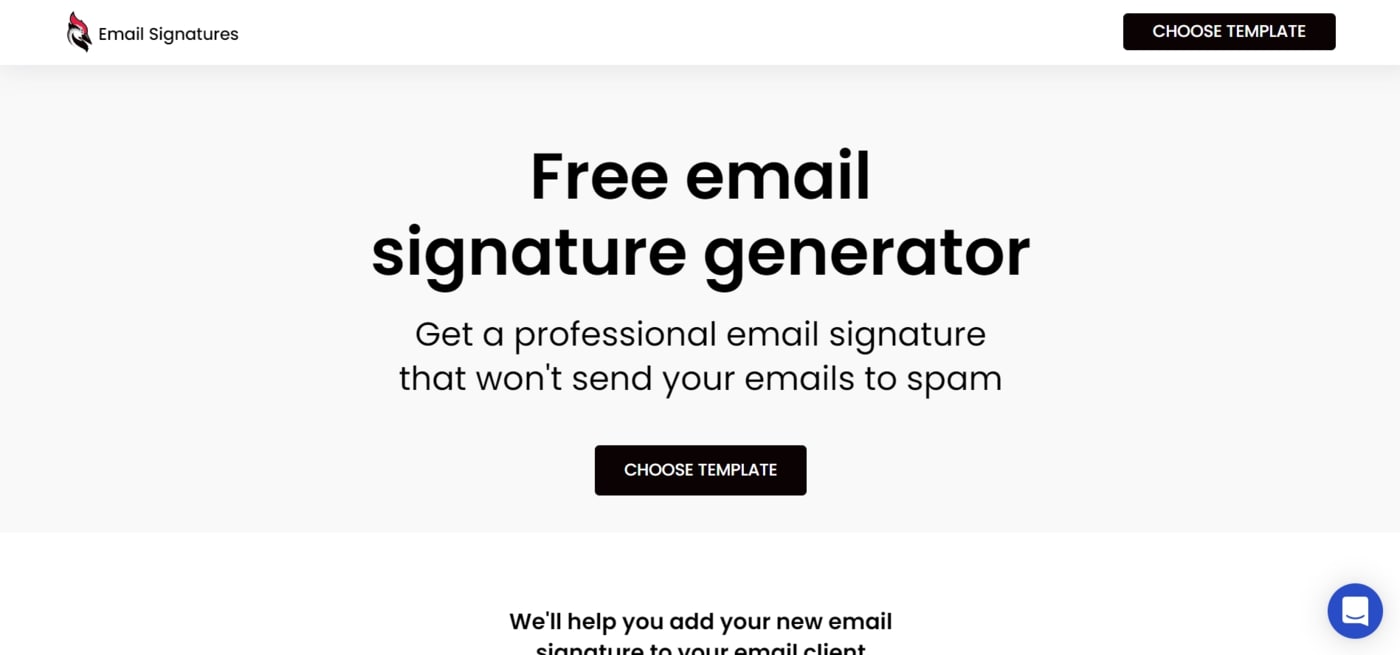
Woodpecker’s free email signature generator is simple to use and takes just three steps to create an email signature.
Woodpeckers help B2B companies connect with their target market by providing valuable insights and data that can be used to create customized marketing plans and strategies. By understanding the needs and wants of their customers, businesses can create a plan that resonates and leads to conversions.
Woodpecker was founded in 2015 with the goal of helping people with their cold emailing and lead generation needs. Their products are designed to make the process as easy and effective as possible.
How it works
Choose one of six templates to get started.
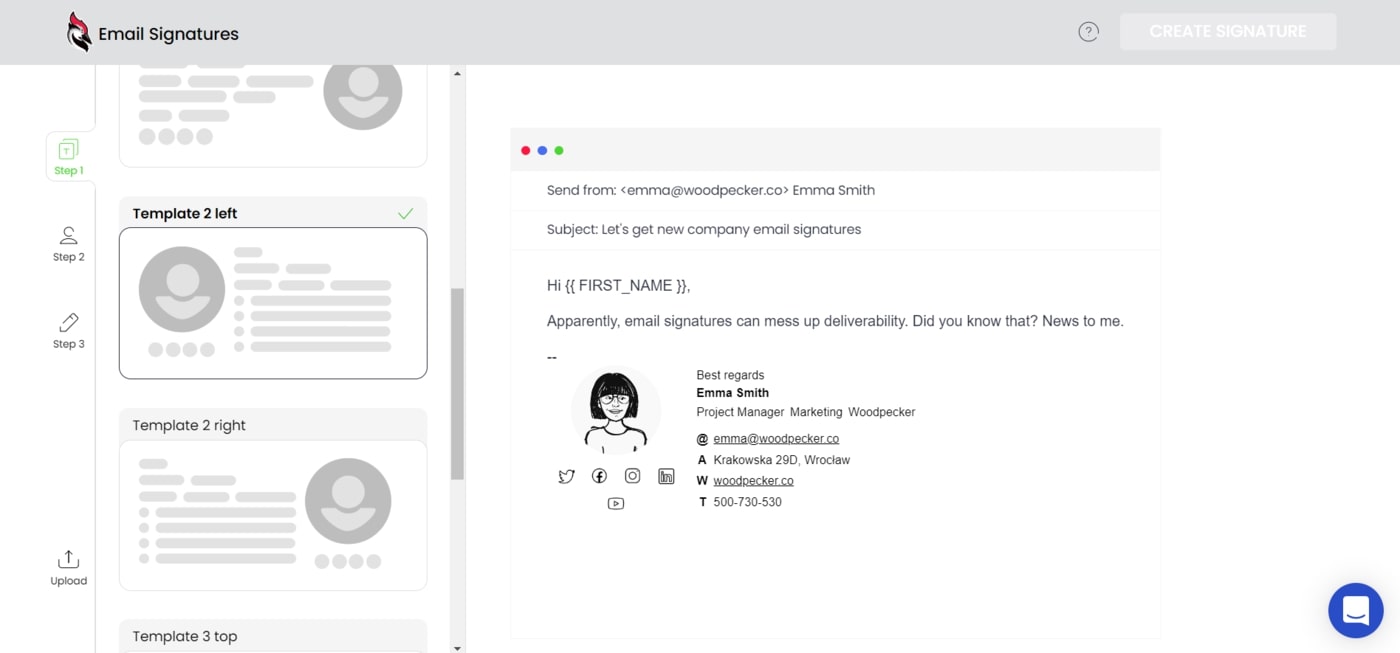
Once you’ve selected a template, proceed to Step 2 by filling in your personal information. Your photo will be shown in your email signature, so you can start by including your best picture.
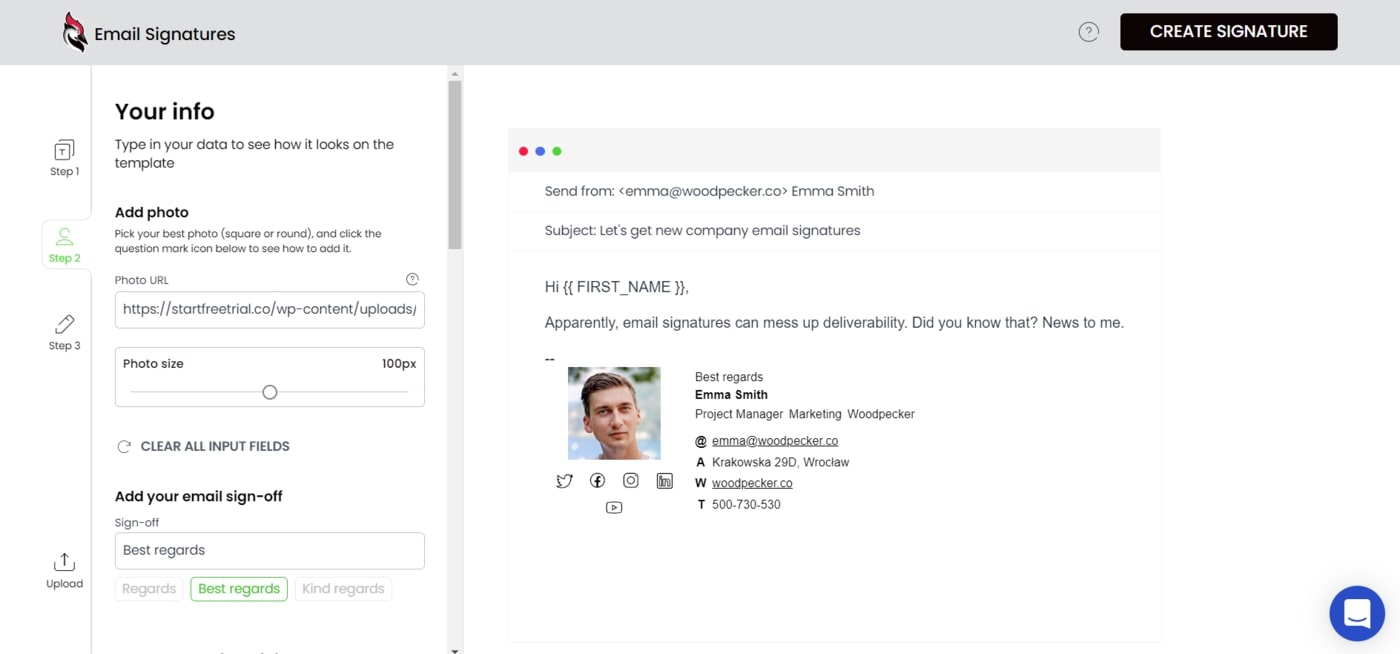
Unfortunately, the tool doesn’t let you alter the photograph’s rounded corners, but it does let you adjust the picture’s size.
You can enter personal information such as first and last names, job positions, departments, and company names by scrolling down.
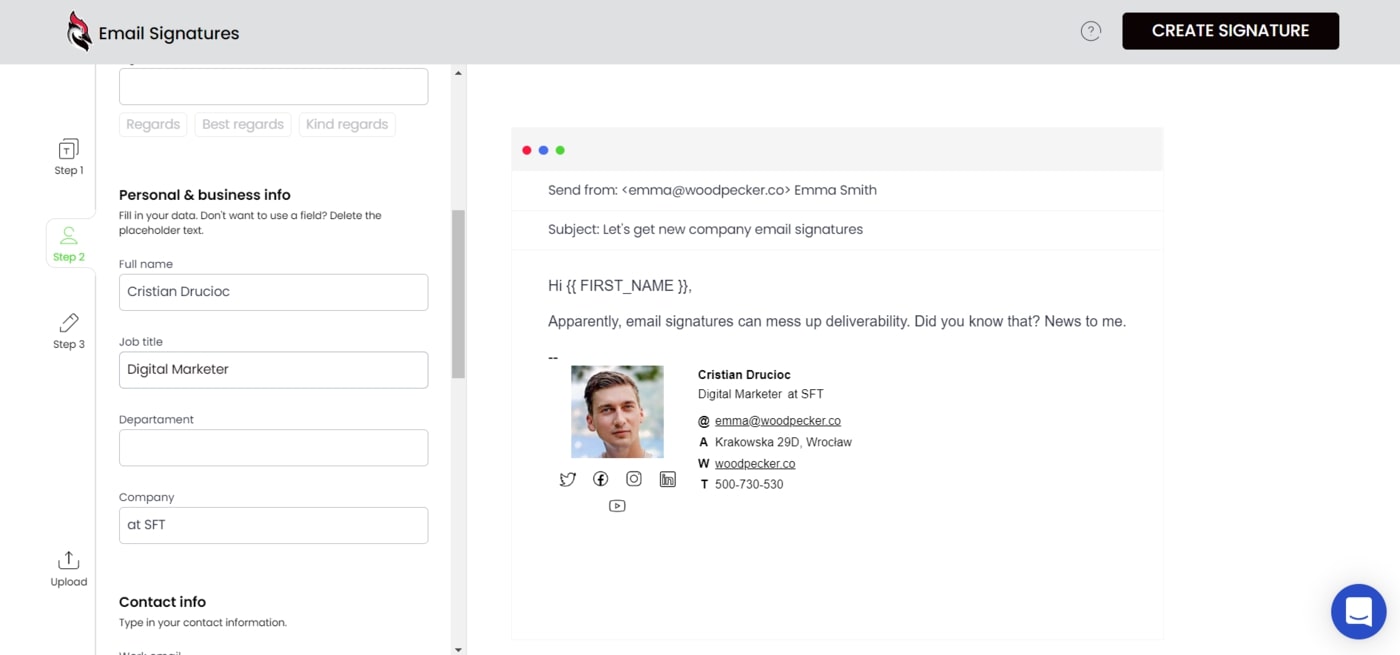
Scroll down and enter your contact information, such as an email address, phone number, website, and company address.
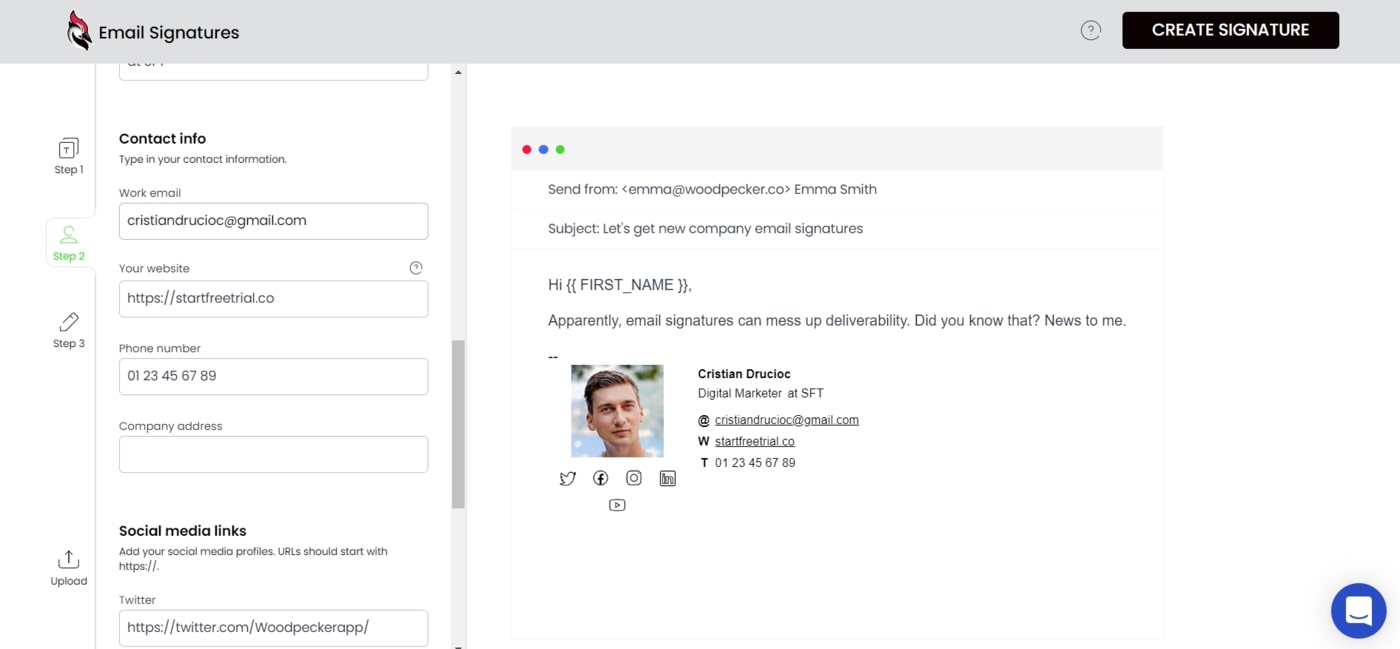
Finally, fill in the URLs for your social media profiles. Leave a social media profile blank if you do not want to display it.
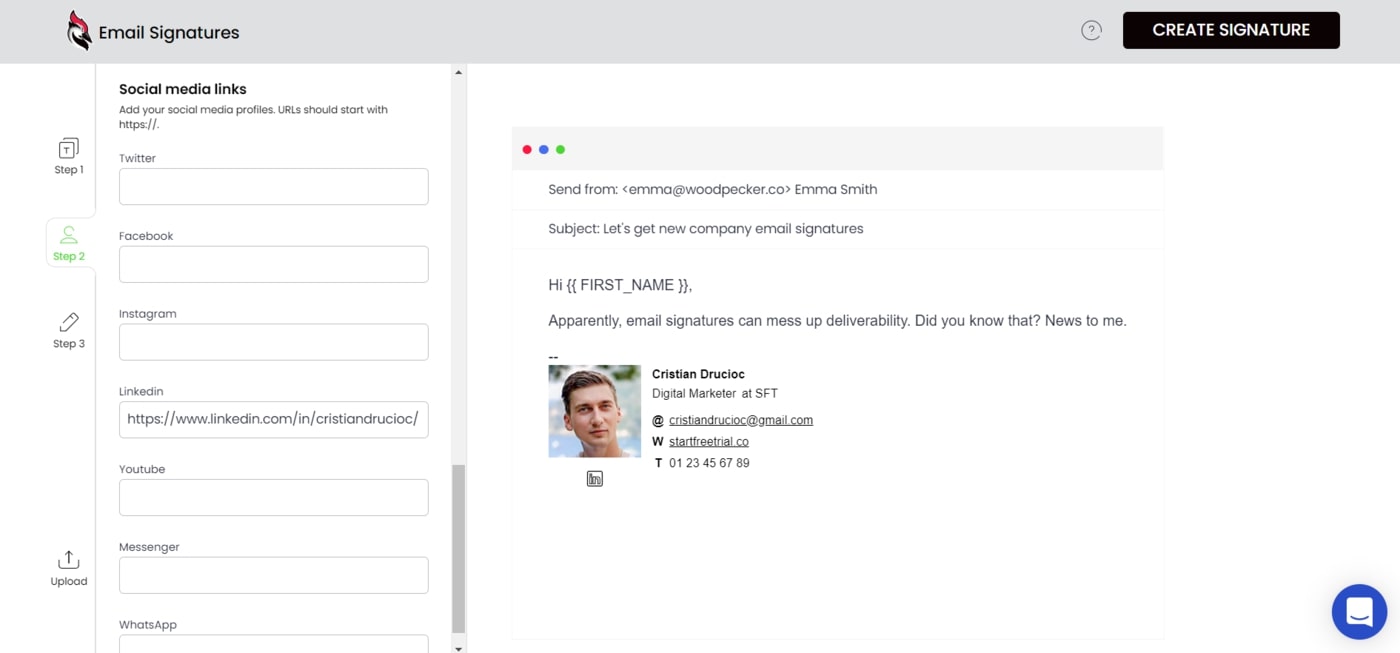
Now that Step 2 is finished, you can move on to Step 3 and select the design for your email signature. You can choose a design for the social media icons, adjust the icon size, select the font and adjust the font size, and establish the text and link colors.
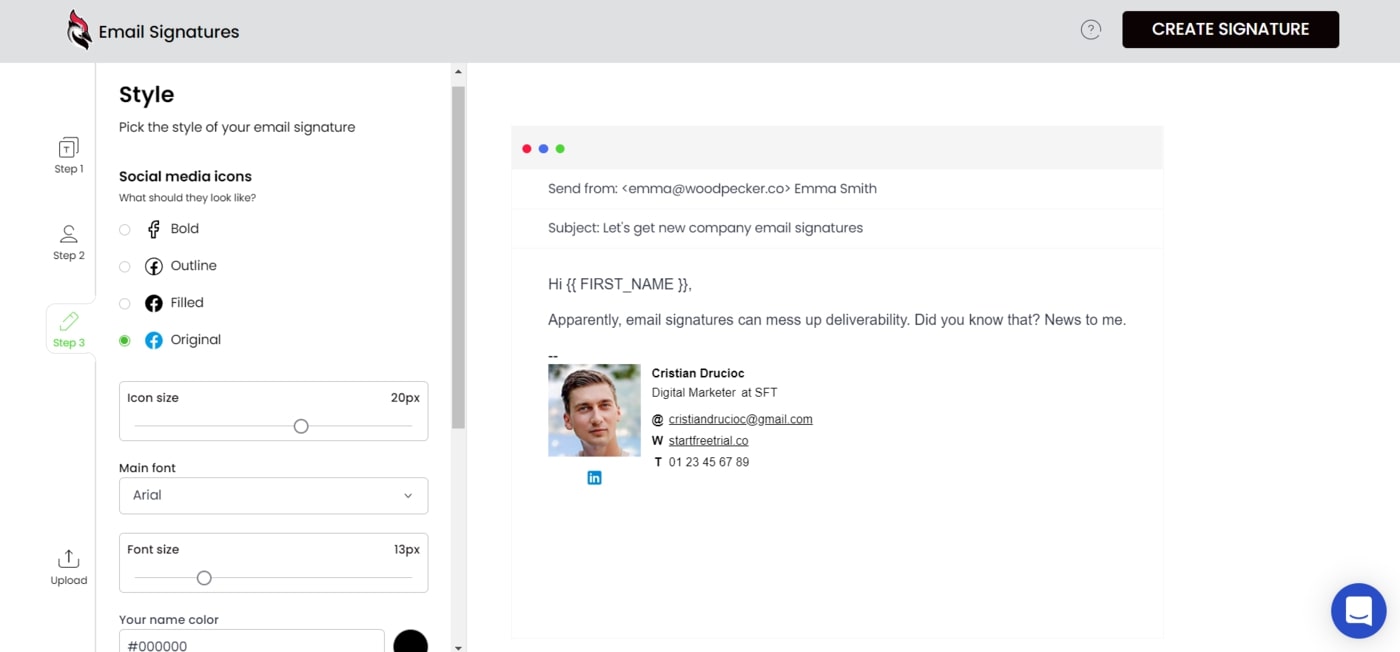
You can create your email signature by clicking on Create signature.
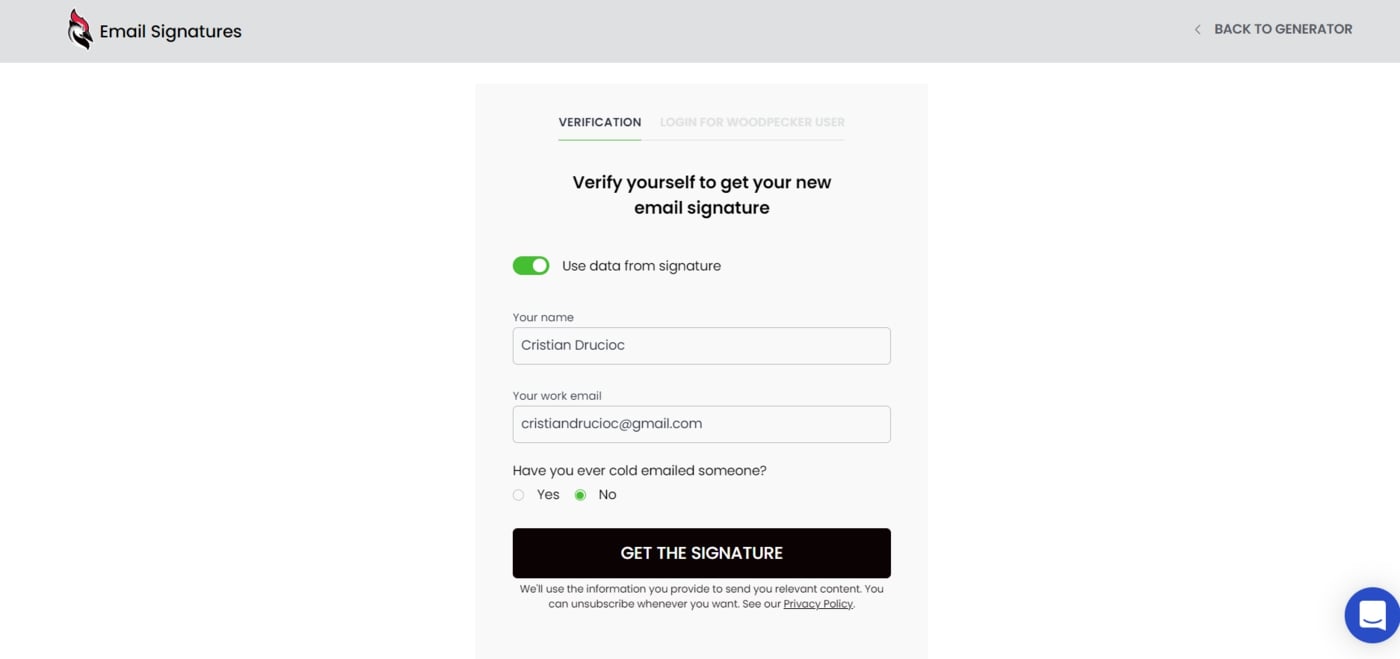
Once the verification process is complete, you will receive a copy of the email signature.
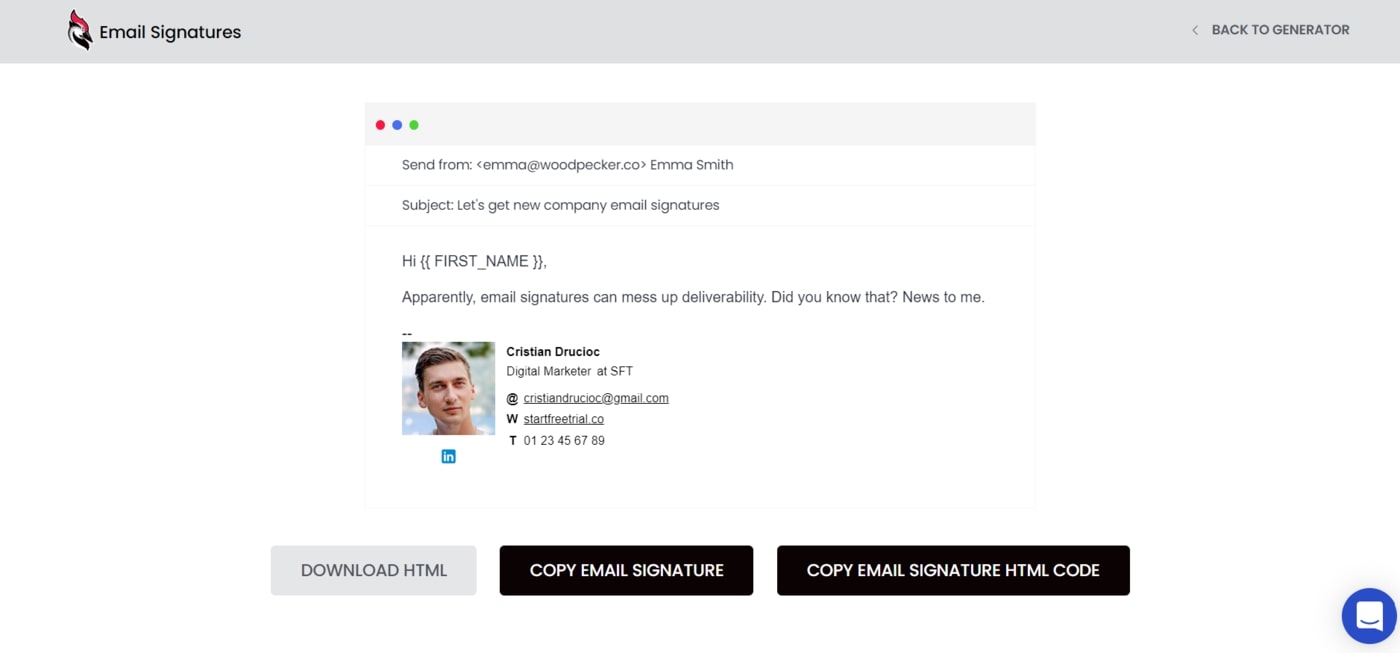
Click on Copy email signature.
In this image, you can see the end result in Gmail.
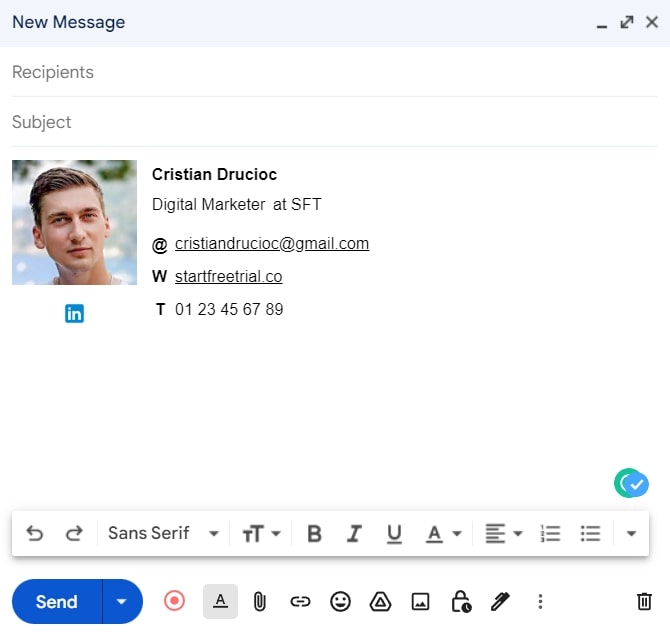
Email Signature Generator by CocoSign
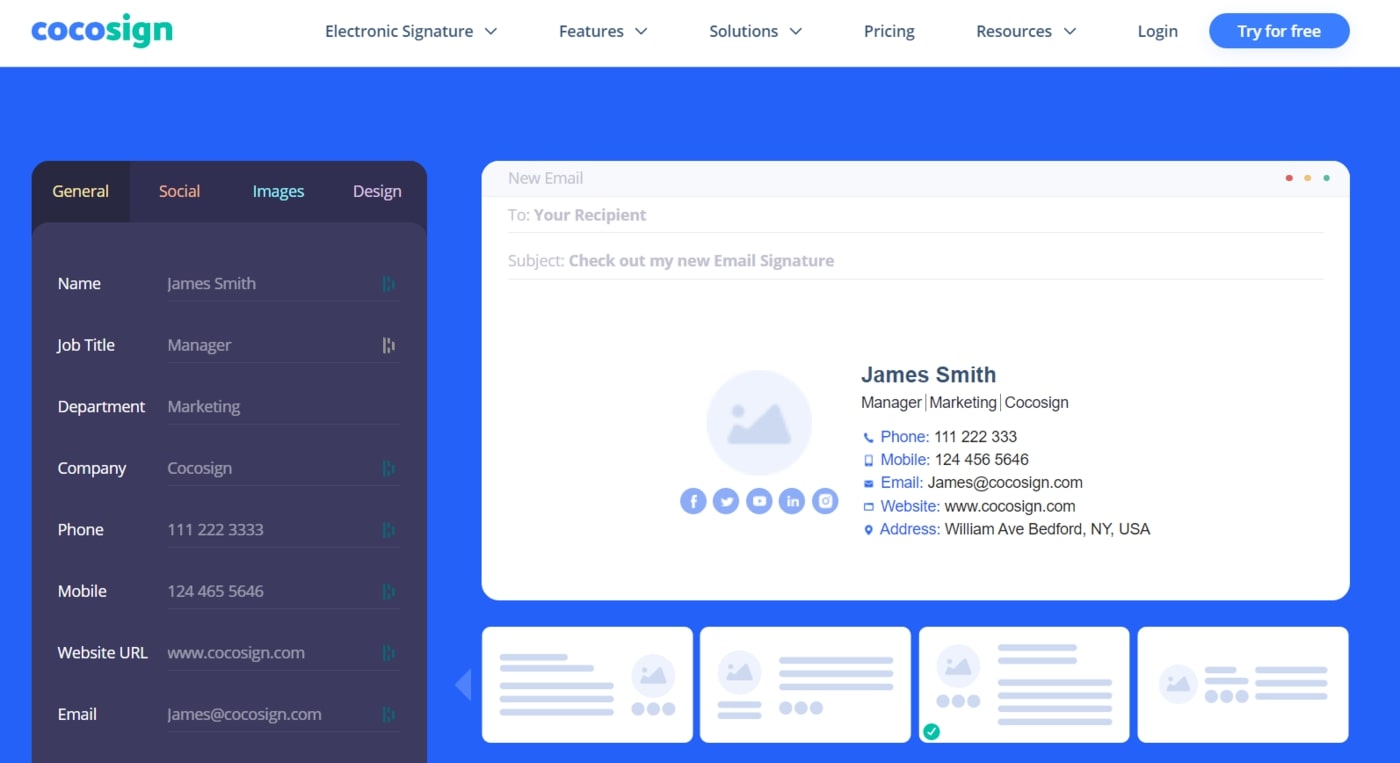
The next item on the list is an email signature generator from CocoSign. CocoSign is a DocuSign alternative that offers a more efficient way to sign contracts. With CocoSign, businesses and professionals can sign contracts 5 times faster, with no pain and at a lower cost.
Cocosign makes it easy to send, track, and manage signature requests for multiple recipients. The platform helps you sign documents online easily, quickly, and securely, either by yourself or others, virtually or face-to-face on a single device.
How it works
Select a template to begin creating an email signature.
Just fill in the blanks on the top left side of the page.
The General tab is where you put in your name, job title, company, phone number, website, email address, and company address. Let’s begin with those fields.
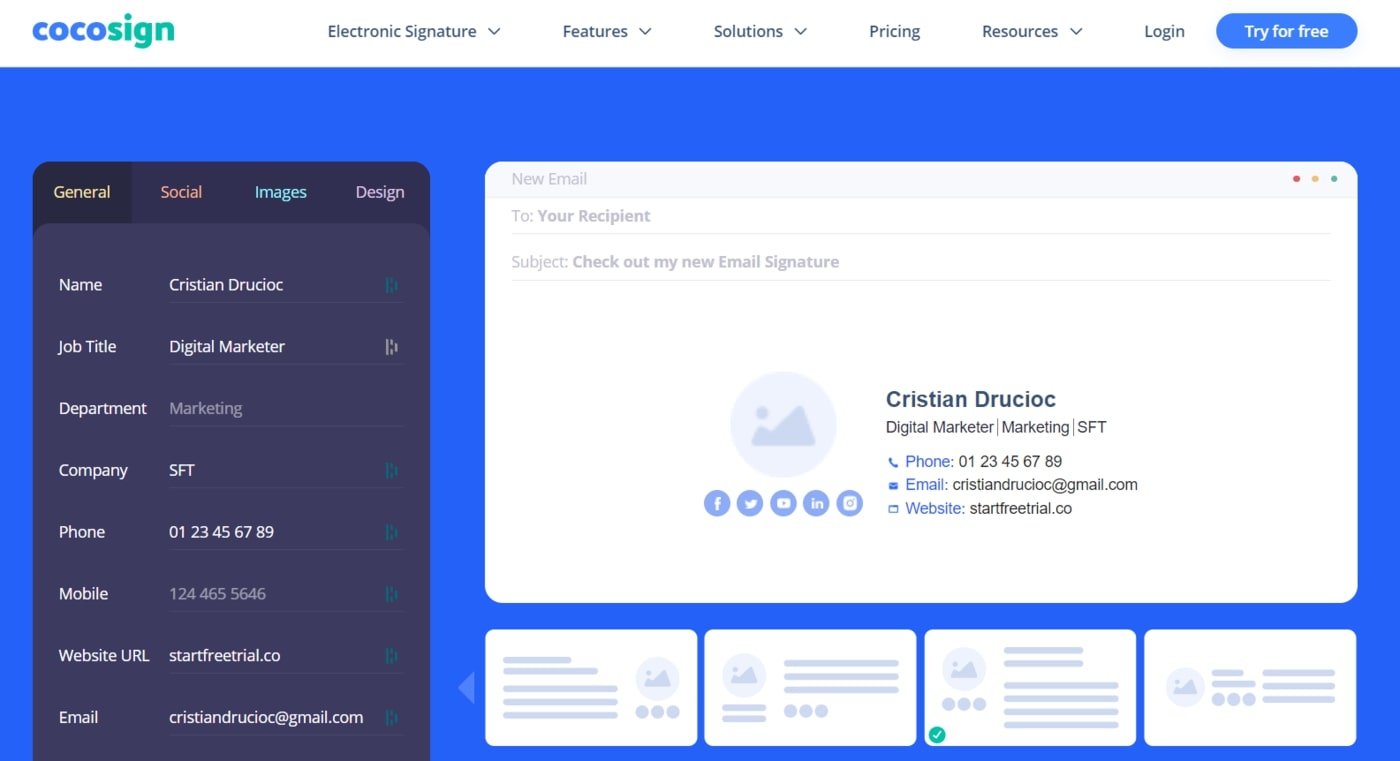
Excellent, let’s go through the social tab. You must provide links to your social media accounts. You can choose which social links not to show using the tool.
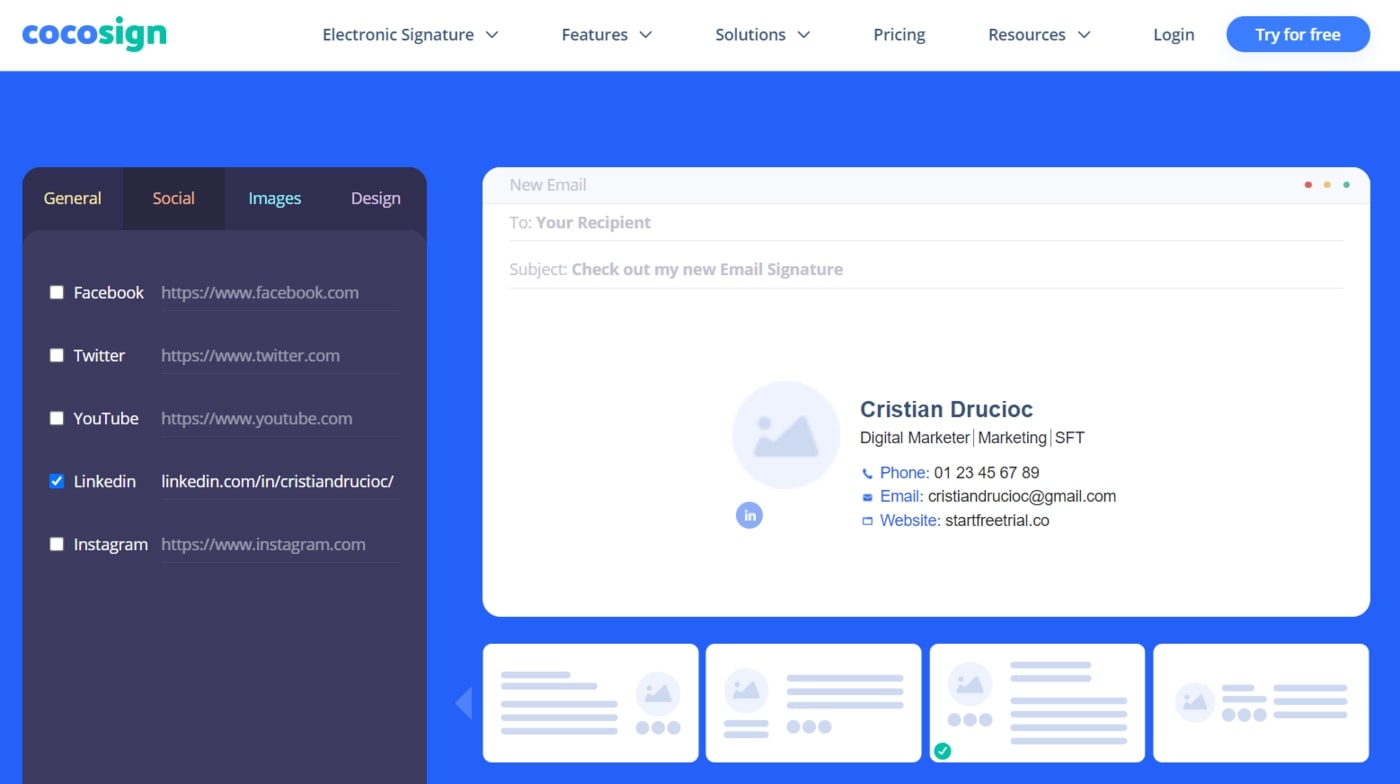
All you need to do on the Images tab is supply a link to your picture or company logo.
It was surprisingly simple.
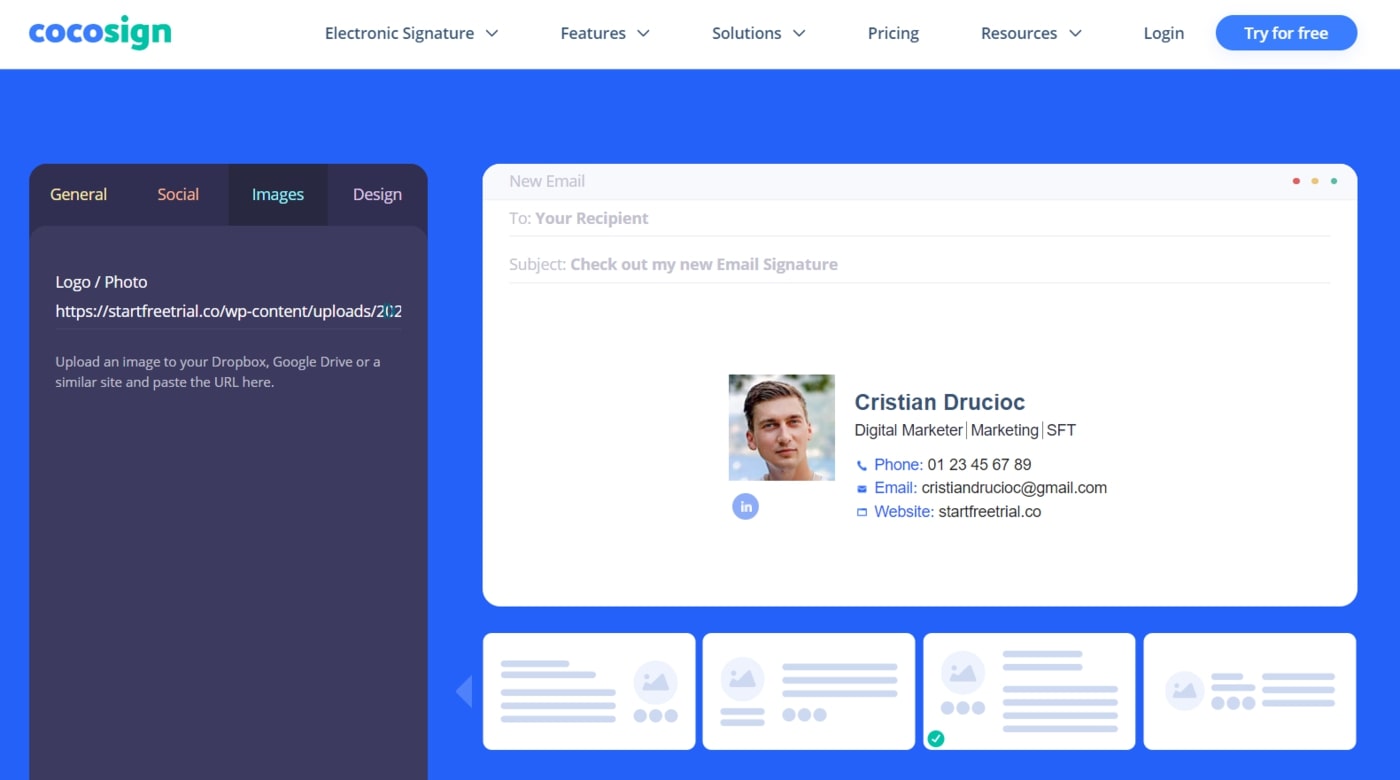
You can choose the theme color, text color, link color, font, and font size for your email signature from the Design tab.
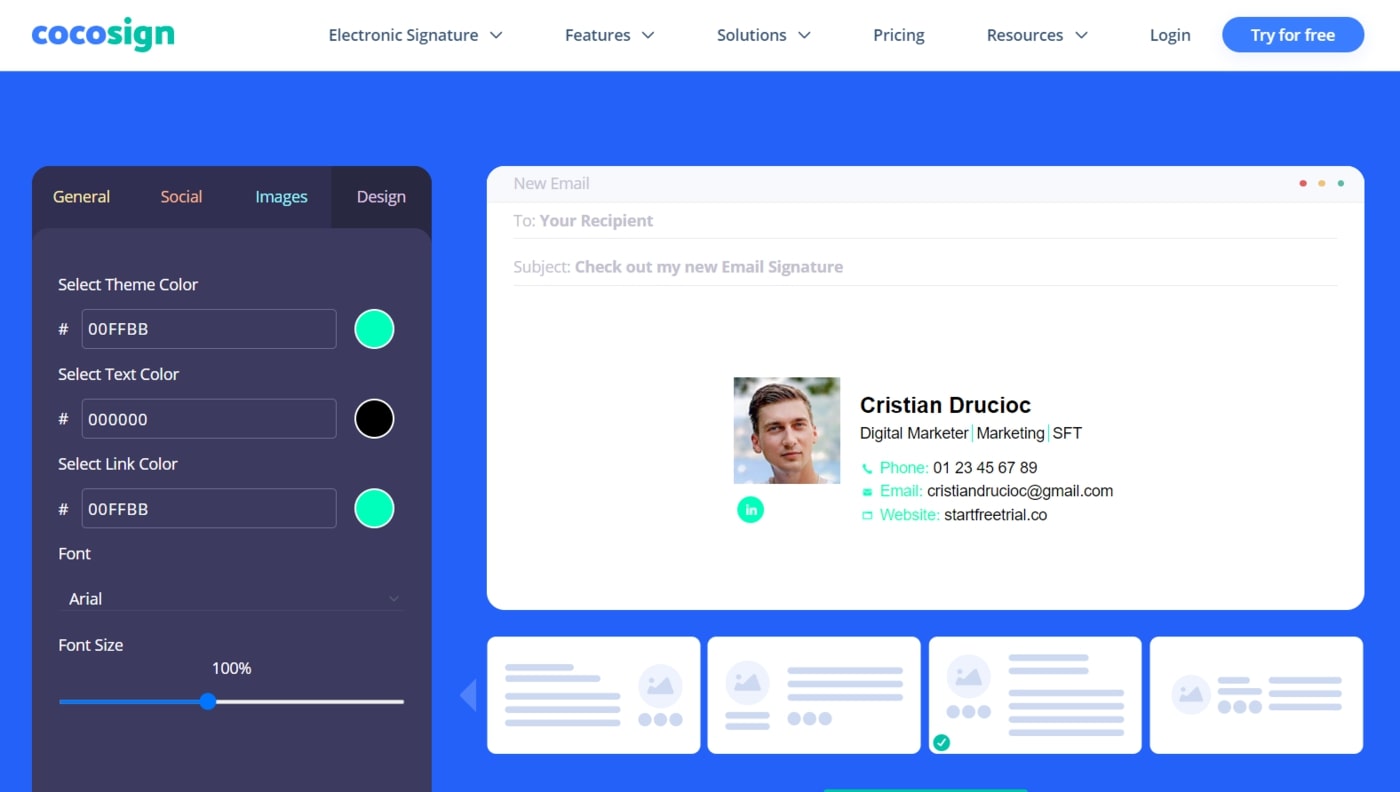
Copy the signature and paste it into your email client.
Here is how the finished product appears.
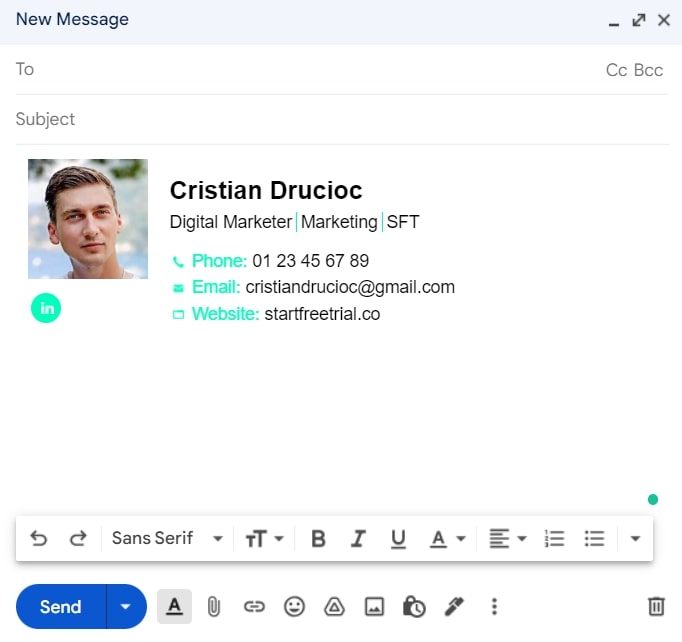
Signature Hound
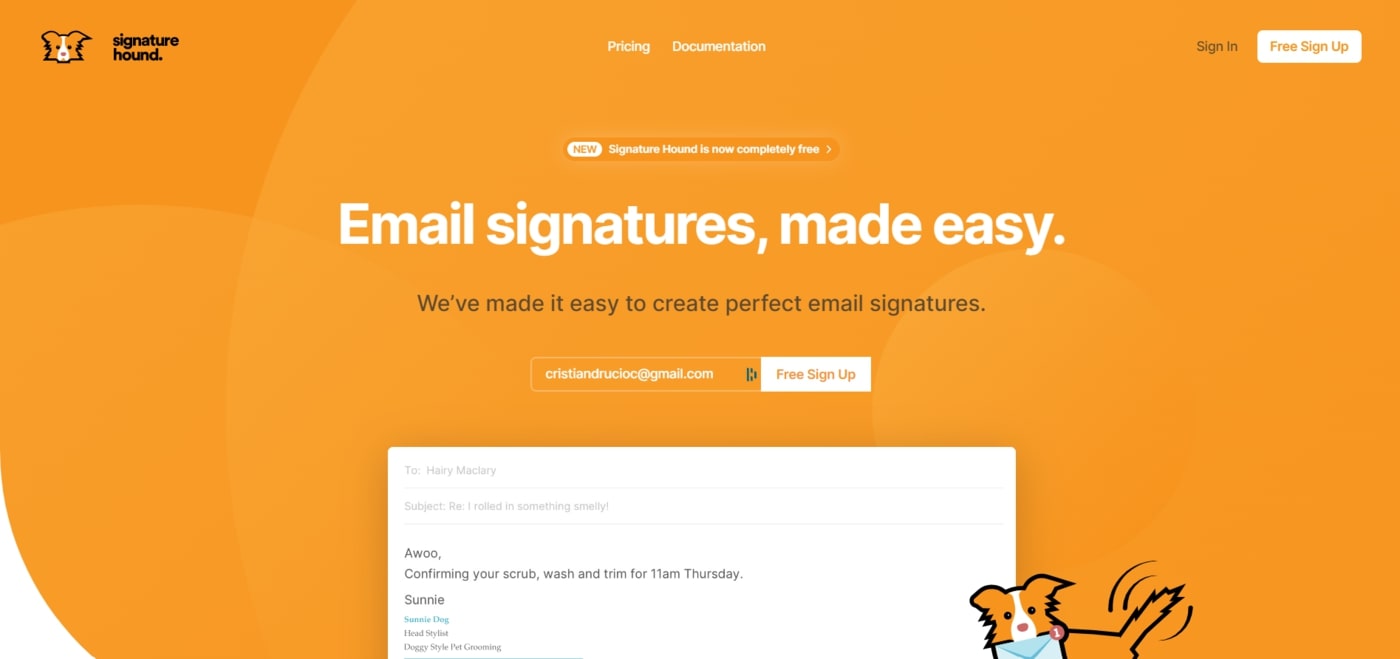
Signature Hound allows you to create free and sophisticated email signatures. Since January 2021, Signature Hound has been free to use and will continue to be free for everyone, according to their website. All users now have access to the full suite of features that were previously reserved only for those on a paid plan.
You can share your signature design with an unlimited number of team members using SignatureHound. They will be able to install a matching email signature that is customized with their personal information.
How it works
An account must be created prior to using this tool to create an email signature. The process, however, is very simple: first name, last name, email address, and password.
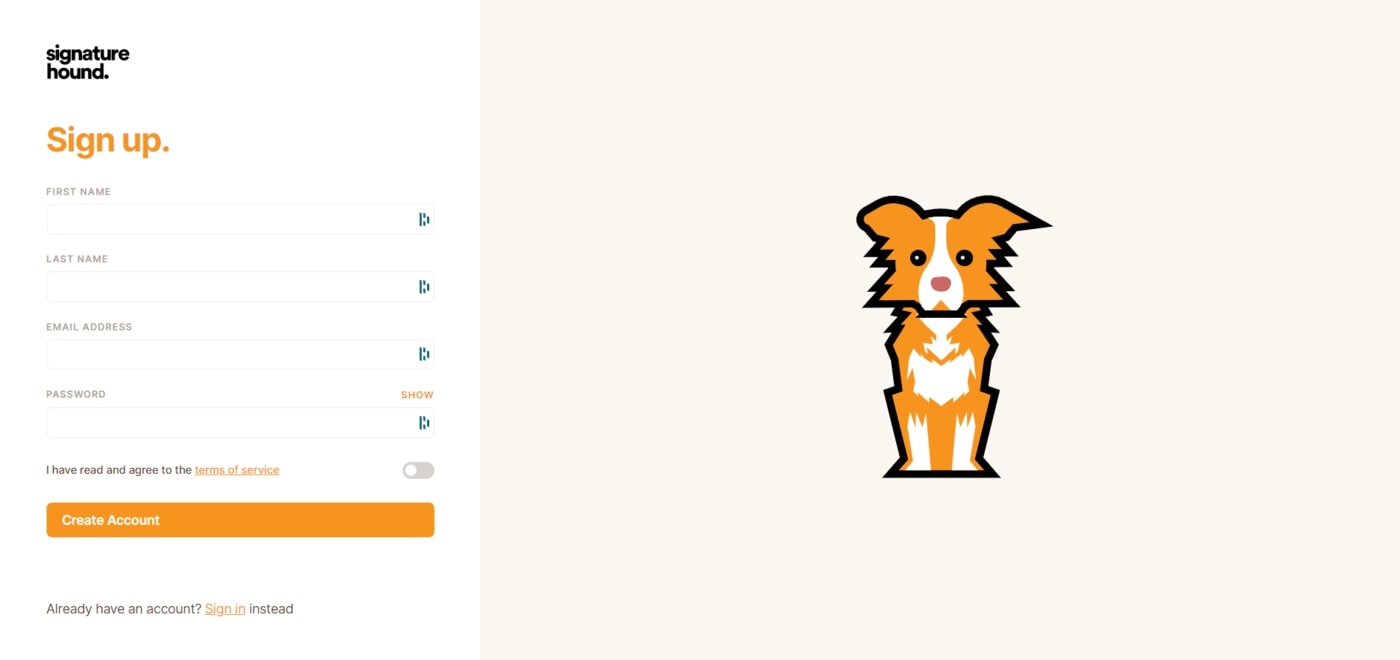
Once you’ve registered and verified your email address, you may begin creating your email signature. Click New Signature to do so.
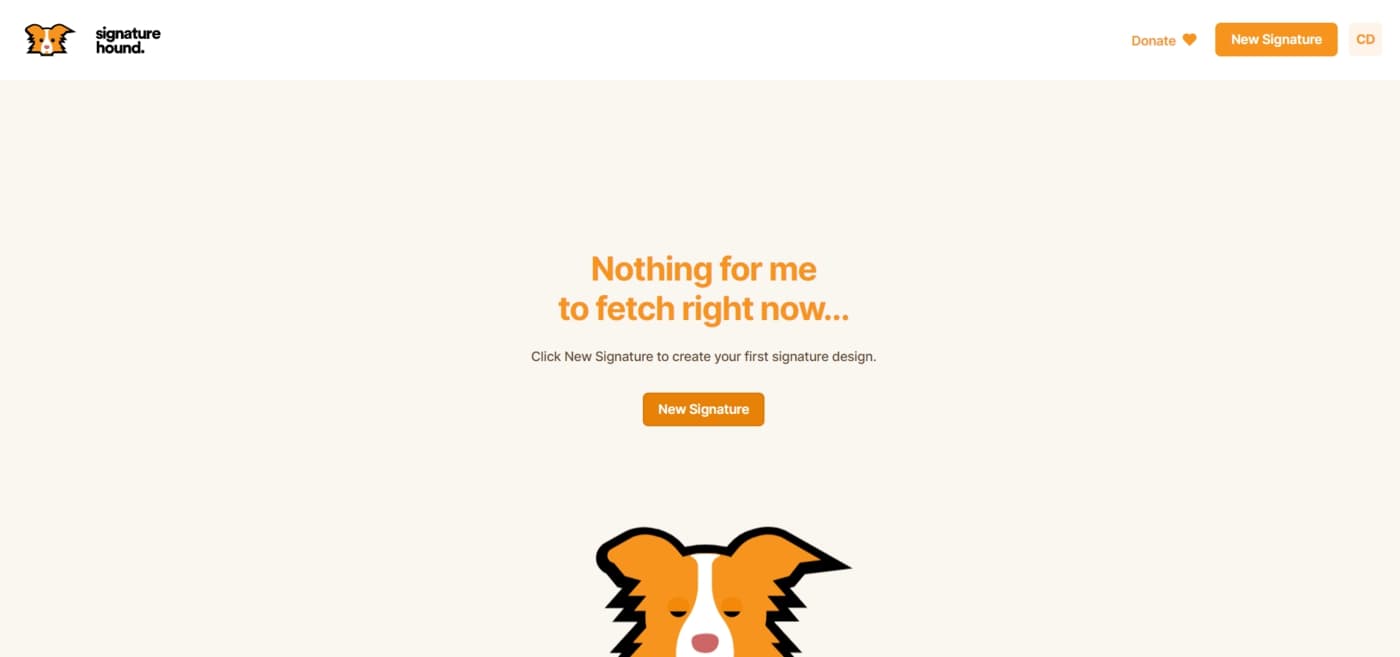
Choose a name for your signature.
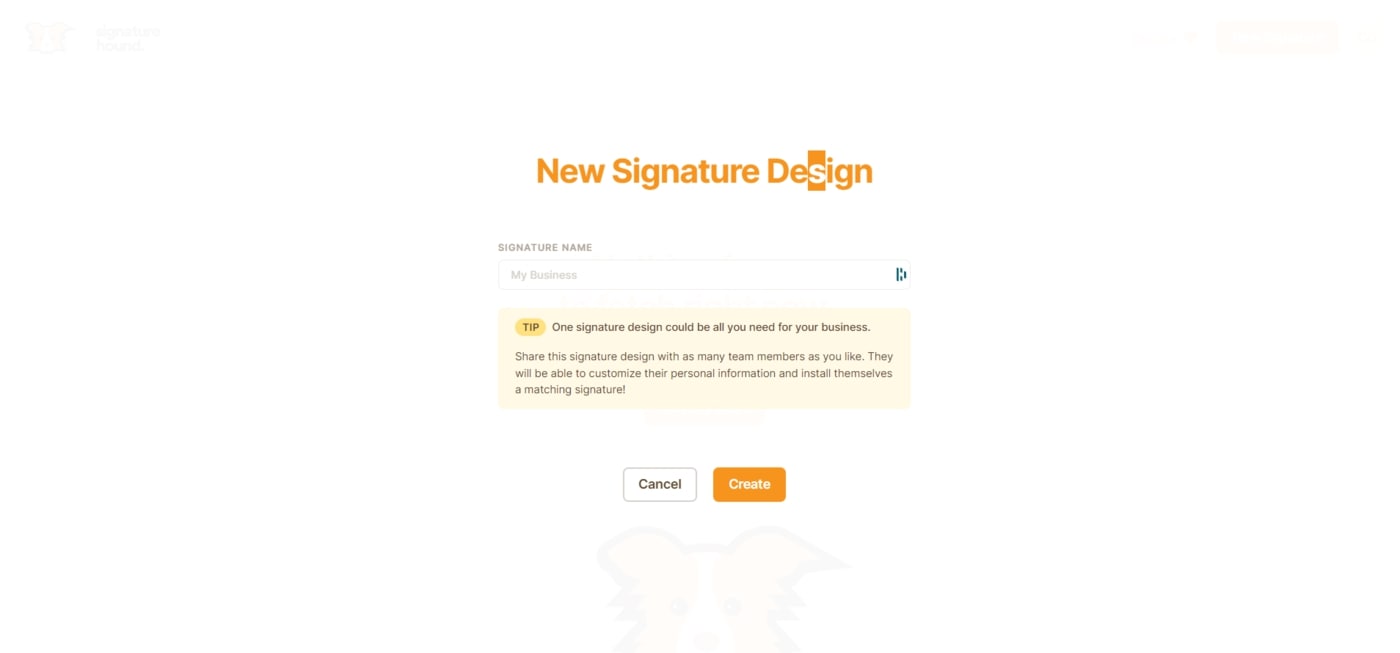
Let’s select an email signature template first.
I chose the Vertical 01 template.
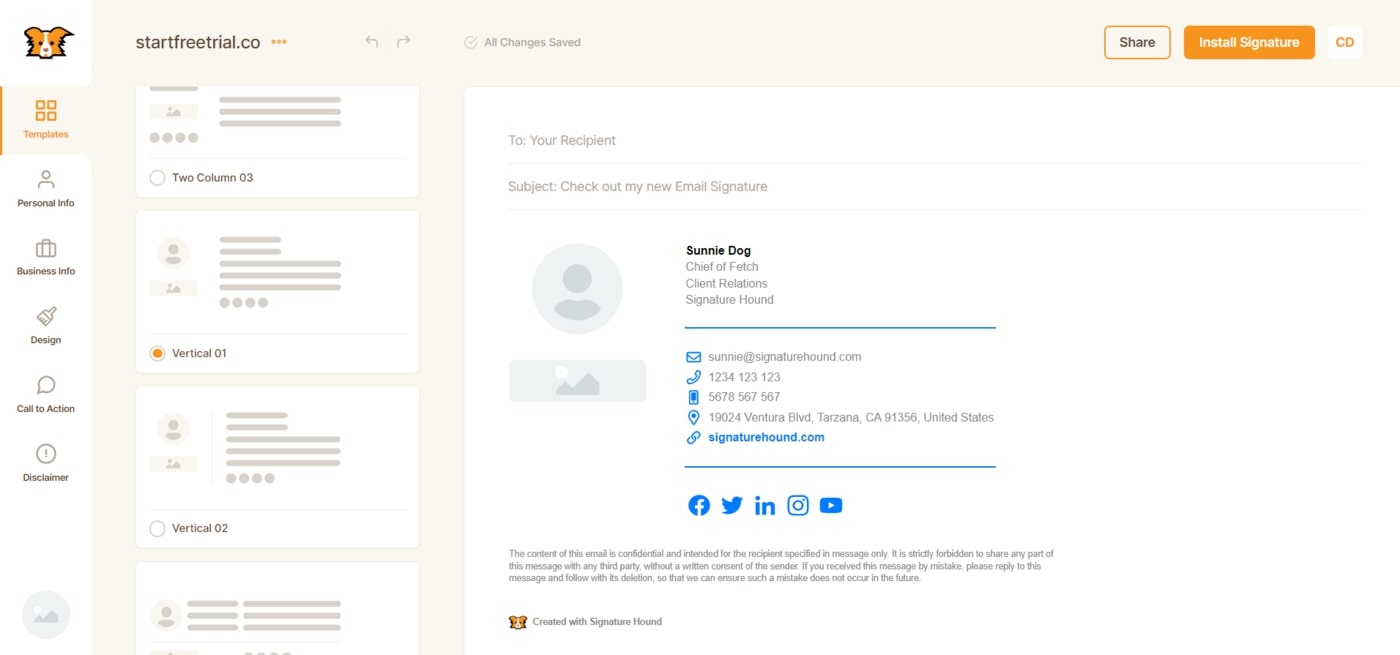
Next, we should enter the personal information in the Personal Info tab. Please enter your name, job position, department, email address, and phone number as usual. Furthermore, don’t forget to attach your profile picture.
It’s nice that the tool allows you to crop your image into a circle.
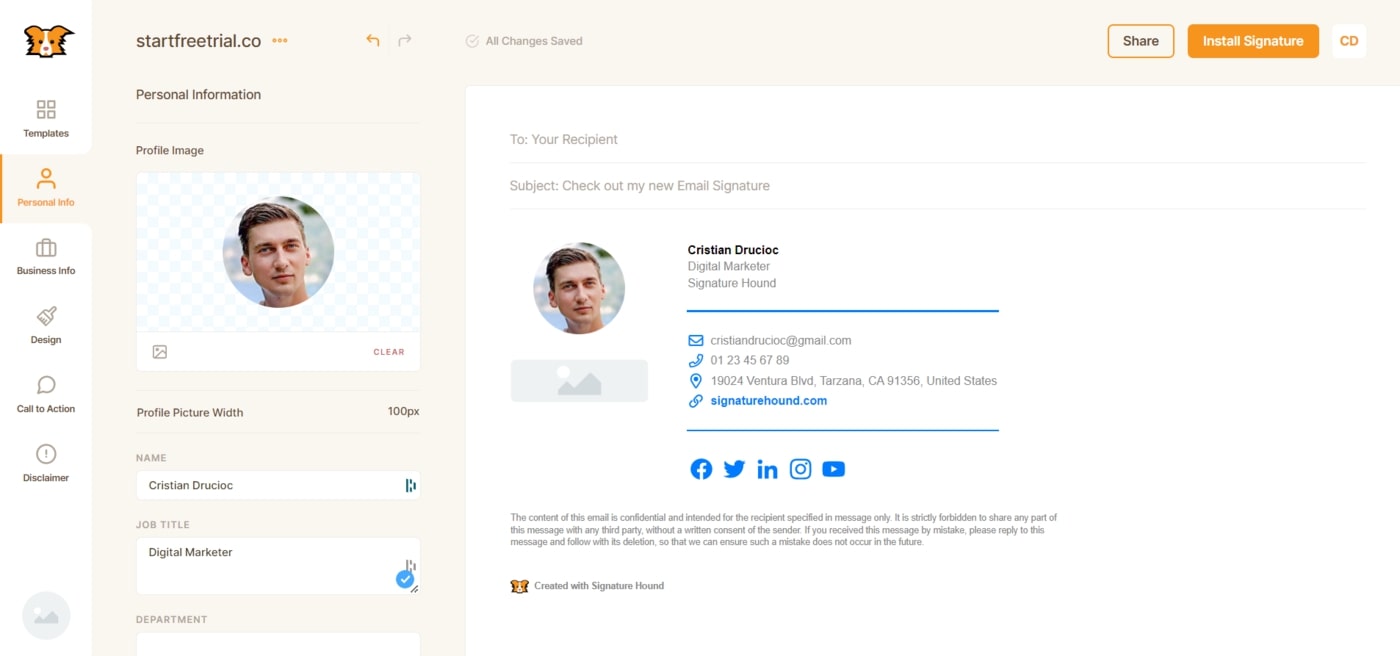
In the Company Info tab, you must enter the company name, address, website, and social media links. You may also upload your company logo.
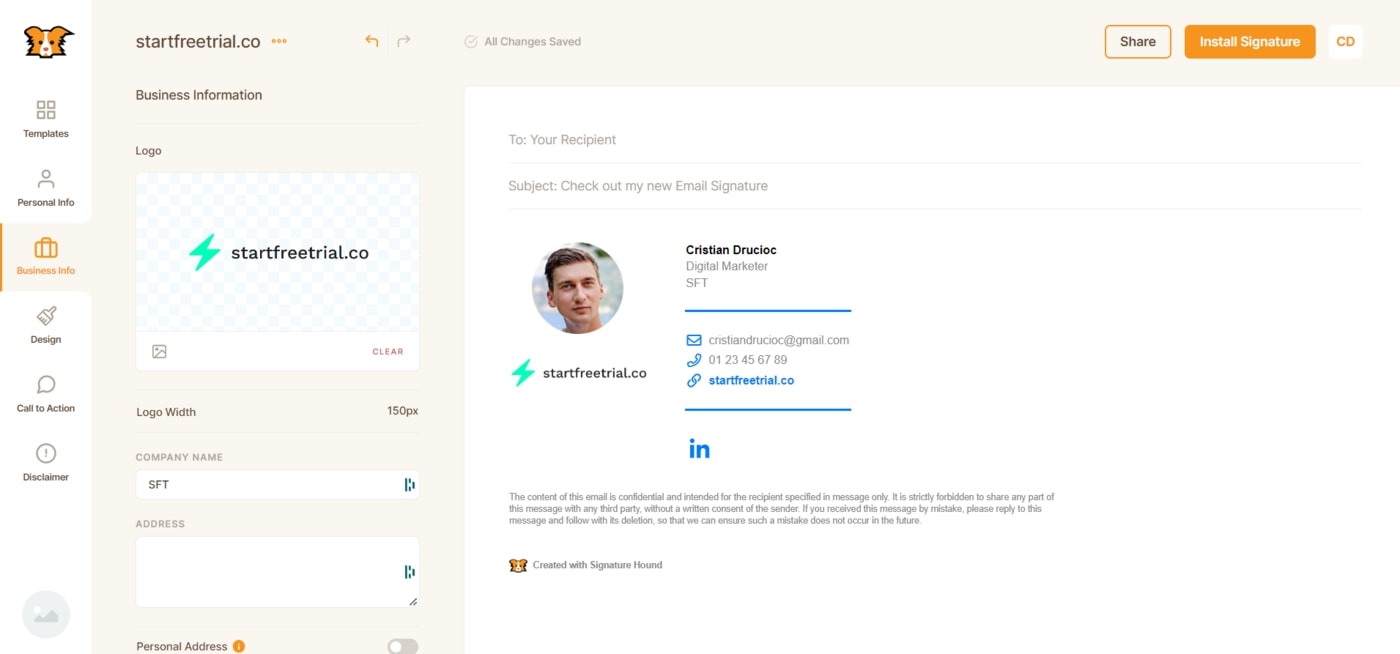
The Design tab is the subsequent step. This tool provides the greatest variety of options when it comes to designing email signatures. No other tool offers the same number of options. You can swap the image and logo, select from several icon types, choose icon sizes, vertically align the profile image with the info column, and set line widths, among other interesting features.
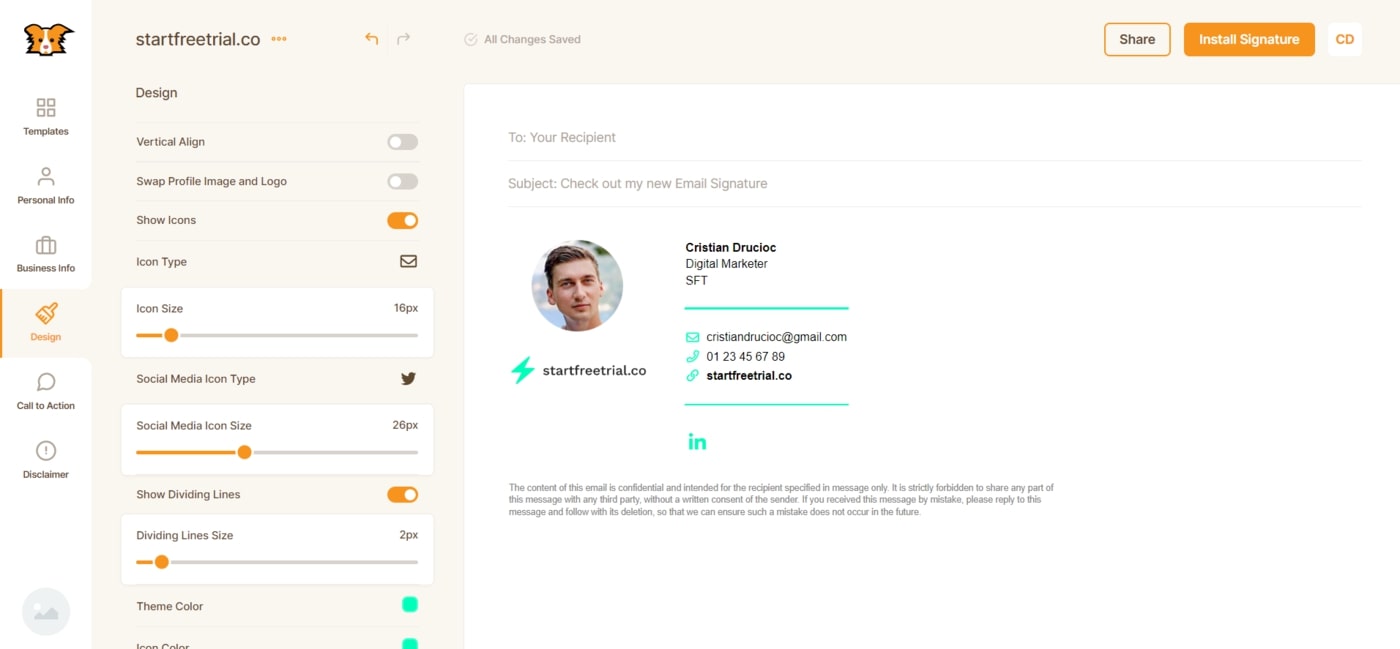
Using this tool, you cannot create a button for your email signature, but you can upload a banner instead. You can alter the width of the call to action (CTA) and specify its destination URL.
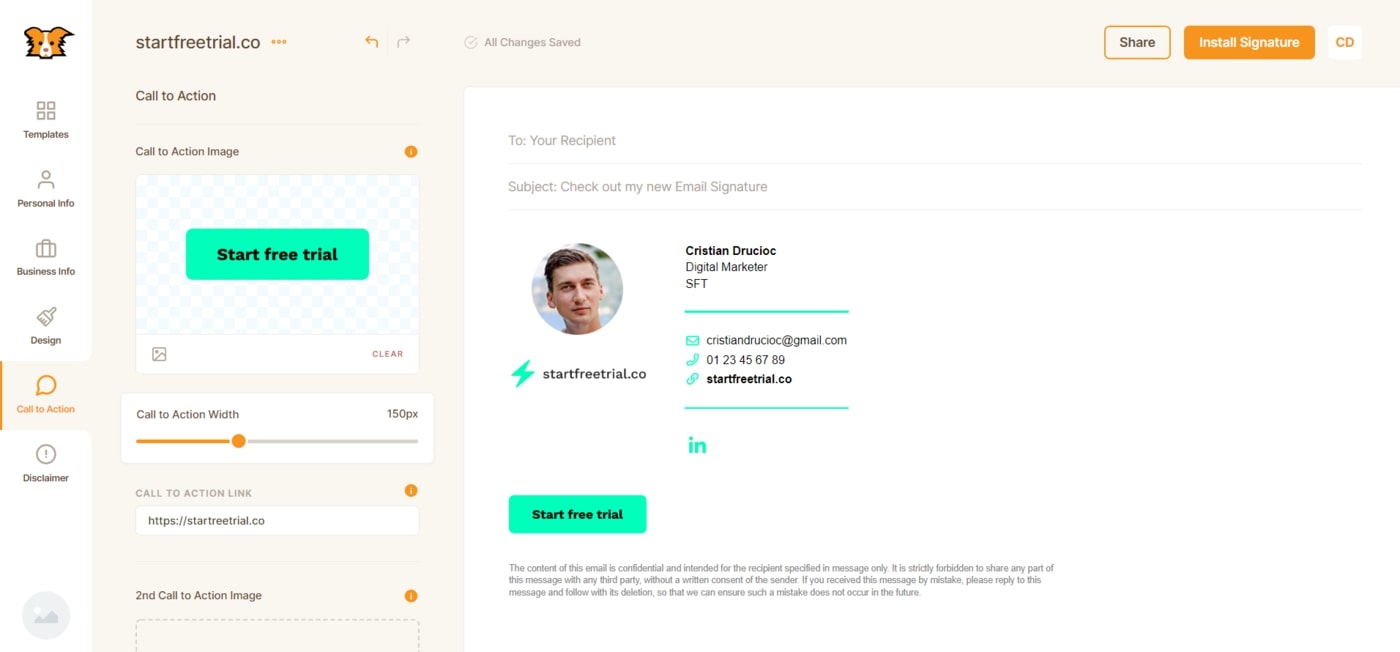
You can also add a disclaimer to your signature using the tool.
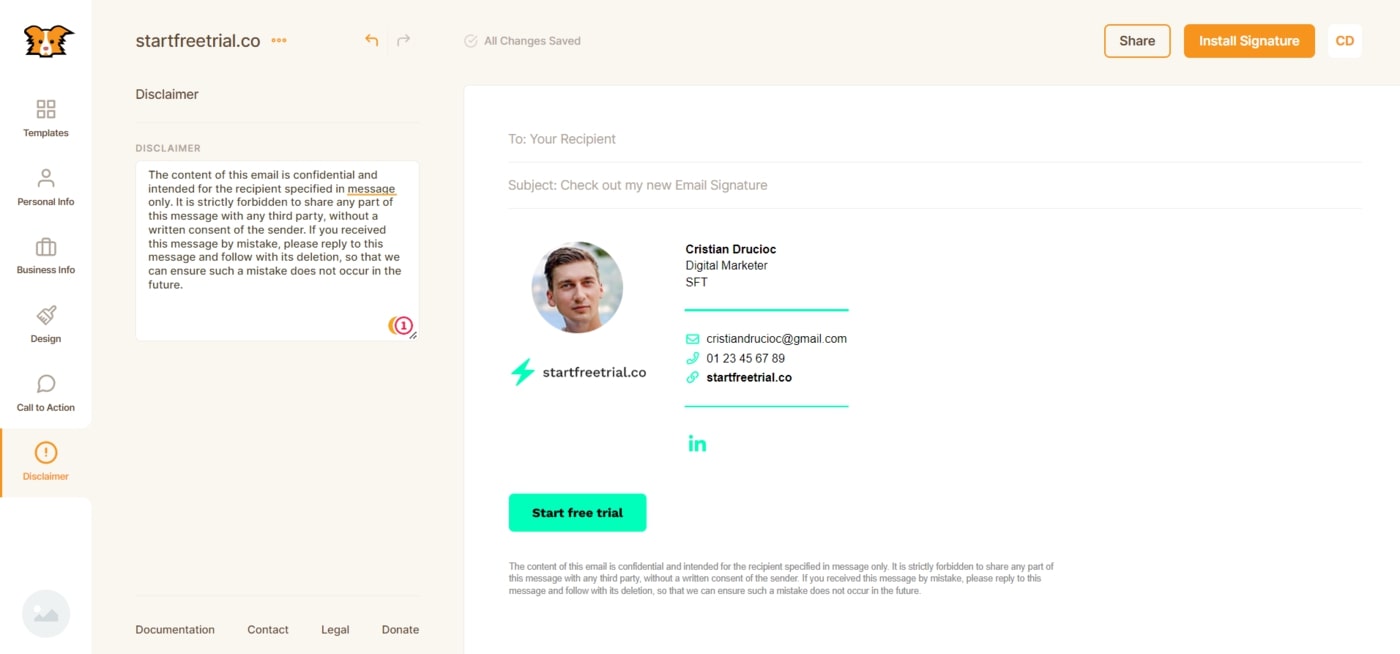
Install the signature by clicking on the Install Signature button.
You can see the final result below.
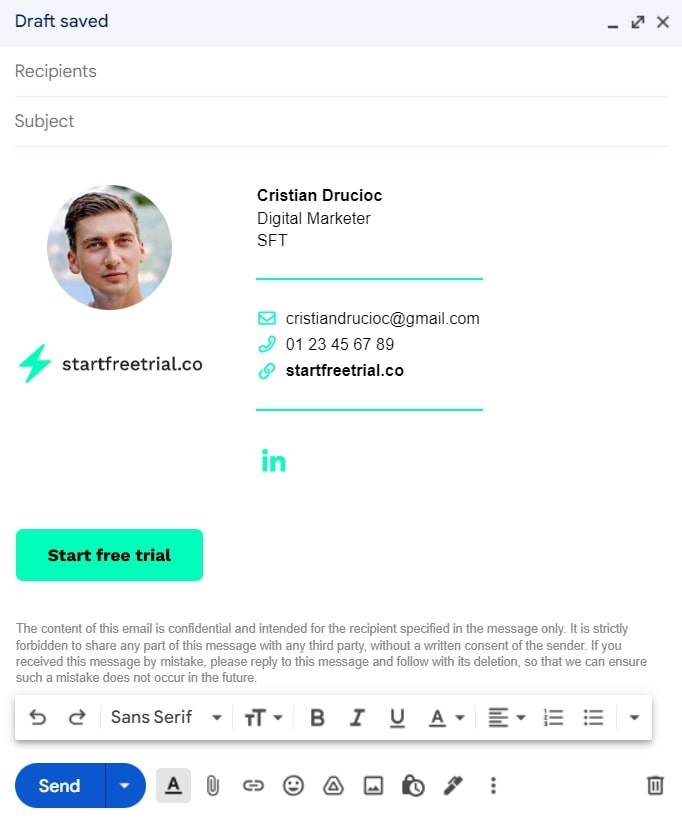
Other email signature generator tools to check
There are, of course, more than seven email signature generators on the market. I’ve tried to pick the best ones. However, if you haven’t found a tool that fits your needs, here are some other tools I tested but didn’t include in the final list.
- Mailsignatures – another free tool with 74 email signature templates
- WiseStamp – free to create an email signature but with the WiseStamp brand
- Gimmio – another free tool with more than 45 email signature templates
- signature.email – free personal email signature but access only to basic templates
Best free email signature generator FAQ
There are seven great free email signature generators: Mention, HubSpot, Reply.io, EmailBadge, Woodpecker, cocosign, Signature Hound.
A signature is part of an email message, usually positioned at the end of it. It usually includes a person’s first and last name, job title, contact information such as an email address or phone number, and company branding. In addition to social media links and CTA pictures or images, signatures may also include call-to-action buttons.
An email signature generator allows you to create an email signature by filling in your information on a predefined template.
Your email signature should include your first and last name, job title, email address, phone number, company website and address, social media icons, your photo or company logo, and a call-to-action (CTA).
To change your email signature in Outlook, go to File > Options > Mail > Signatures. Then select the signature you want to edit or click on New to create a new one.
To change your email signature in Gmail, click on the Gear icon > See all settings. Scroll down until you find the Signature section. You can then edit the existing email signature or click on Create new to start from blank.